You will NEVER be able to change the Box folder location. 😌
I can see a lot of great hard work from Box (eg the removal of the separate sync)
Can Box (France or any other rep) kindly Just confirm location of Box folder will never be able to be relocated to another drive.
It appears Box is simply not built that way.
This would help a lot of people wasting days like me for eg on this "solved" .thread which is now over 3 years old.
https://support.box.com/hc/en-us/community/posts/360049226253-Change-Location-of-Box-Drive-Folder
Thanks 😌
-
Hi there,
Welcome to the Box Community!
Users can now configure the location of the Box Drive folder on their devices resolving issues around file-to-file linking via absolute paths as seen in many popular apps such as Excel, Word, InDesign, and so on.
For the complete instructions, please take a look at this article: https://support.box.com/hc/en-us/articles/360043697454-Configuring-the-Default-Box-Drive-Folder-Location
Thanks for your participation in the forum and let us know how else we can help!
Best,
-
France Thanks for your reply 😀
the article you which I have followed and says at its head point "his article discusses resolving issues around file-to-file linking" It only copies the folder to another drive for linking.....It is not a solution to relocating from c drive.
It allows you to put a "copy" on another drive but when you then delete from C drive the copy wont work without c drive reinstall
I would be very happy if I am wrong 😀
-
Hello ITIOps 🙋🏻♂️
Thank you very much for your comprehensive reply 😀 Your video is great and I found it quite informative 😊
However it appears this still creates copies and doesn't relocate the files
It unfortunately is further complicated for us that Box has 2 types of file on your pc
1) the cloud 2) the downloaded (and if you want to view offline you must click the cloud for it to be fully downloaded)
I noticed the files you moved were cloud versions ( little cloud symbol next to them)
Can you kindly try this?
1) download the cloud versions that are on the new drive to the drive (ie click the cloud symbol)
2) go to the c drive and search for and delete the files in user etc (xyplorer is a good alt to file explorer)
3) then try to open the relocated files
I found they didnt open as the relocated files are "copies"
Again I would be very happy if I am wrong
-
Let me start off with that my understanding of "Configuring-the-Default-Box-Drive-Folder-Location" was totally flawed. I was under the assumption that making the change in registry actually moved the location of the synced files to a different folder or different local drive. That is not at all what happens!
What changing the registry entry does is to just repoint the junction point for Box from one location to the new location. When you exit Box Drive that junction point vanishes until you restart the Box Drive App. So where do those synced files go? Those go to the cache folder in your profile under c:\users\[profile]\AppData\Box\Box. What happens to the files when you unsync the target folder? Nothing, unless you log out of Box Drive which causes Box drive to delete your entire cache folder. The files in your cloud Box-folder are not affected.Files in the cache folder and are governed by the rules under "Cache information and behavior" in https://support.box.com/hc/en-us/articles/360043695894-Technical-Information-for-Box-Drive-Administrators. If you read further down, you will see that you can modify the cache behavior but those rules don't apply to synced folders from your cloud account. In fact, the link above states; "You can fill up your hard drive until you have 2 GB of remaining space." because these files aren't subject to the limitations placed on the cache behavior.
I both learned something new and am completely dismayed by what I learned.
-
ITIOps sorry you are dismayed.
So to conclude for when I return, in hope, in the future....
Box is a great product but ....if you want to relocate to another drive it simply will not and is not for you. ( common eg being c to d drive)
Frances suggestion above is,,,, unfortunately incorrect if you want to move your downloaded files to another location. It just makes copies.
Cloud storage needs to store operational files on c drive for you to be able to sync to cloud (eg C:\Users\YOURNAME \AppData\Local\Box\Box). (Box also needs to store in c path above to enable the files to be open in their apps ie a word doc in word)
Other cloud storage do this (store op files on c).. But they also allow you to relocate "your" storage to another drive. Unfortunately Box does not.....
So over to France..
Hi France !!! .😊 Can you kindly ask your head of development 3 questions 🙏🏻
1) Could box be reasonably configured to allow a persons stored files to be completely relocated (not copied linked etc) to another internal drive, like other Clouds do.. . or is it ...as I fear,,,, the major restructuring required make it work makes it simply not a viable option?
2) Any plans for a solution to this problem?
3)Why is my life so hard? 😀
Thanks Adam
-
Not one to be stymied I tested out a couple of ideas I had about how this might be done despite Box's lethargy to implement this as a standard feature.
Relocating the cache folder for Box drive has been a requested and discussed feature since Box Drive was first announced. Please lend your support to this idea and vote for it here:https://pulse.box.com/forums/909778-help-shape-the-future-of-box/suggestions/37070209-box-drive-change-cache-location.
If you're desperate to have your files stored on a second local disk, read on.
Disclaimer: I did test out these ideas on a non-production system and they both appeared to work during the limited amount of time I let the configuration run. They were tested on a current/patched version of Windows 10 Pro using only the native tools available.
1) Move the c:\users\[profile]\AppData\Box\Box folder that contains the cache, data, logs, unsyncedFiles folders to another local location.
This involves logging out, not exiting, Box drive, moving the Box folder to a new location then using mklink to create a junction point that points to its new location before restarting Box drive and logging in again. Requires running cmd.exe as an administrator. It will survive system restarts.Ref: https://www.howtogeek.com/howto/16226/complete-guide-to-symbolic-links-symlinks-on-windows-or-linux/
https://docs.microsoft.com/en-us/windows-server/administration/windows-commands/mklink2) A much more invasive and therefore not for the faint of heart option. Move your profile and/or profile directory (c:\users) to another local location. This requires editing the system registry and restarting the system to take effect. While this was not previously supported by Microsoft, that has changed. If you're going to attempt this make sure you read over and understand the referenced information below and make sure you have a backup plan in case something bad happens.
Ref: https://www.top-password.com/blog/move-the-entire-user-profiles-to-another-drive-in-windows/
https://docs.microsoft.com/en-us/troubleshoot/windows-server/user-profiles-and-logon/relocation-of-users-and-programdata-directories -
I tried the first Mklink option and whilst it successfully moved Some operation files it reloaded main files back to the c.
Option 2 interesting maybe good option on a fresh install otherwise I fear this may affect other programmes already installed.
Voted for the cache suggestion (thanks for that ITIOps) but ( and please correct me if i am wrong) Its not the cache thats the issue its the actual files location themselves.
But.. Should we be having to stick plasters here. the real problem is support from Box.. France is a presence here (Hello France😊 ) Ive emailed direct , replied to a sales email and asked France above....
Perhaps their aim is large contracts rather than lots of little ones Even with larger clients its impossible to pitch something thats basically good but silent.
Hopefully one day Box.... may ......help us 👼
-
Box User, It doesn't sound like you did something correctly. The following assumes you have Box drive installed and running.
1) Logout of Box drive
2) Open computer and go to c:\users\[profile]\AppData\Box when you will find the Box folder that contains your cached files.
3) Cut and paste the Box folder containing the data and log folders to the new location. The cache and unsyncedFiles folders will have been deleted when you logged out of Box Drive.
4) Open cmd.exe as the administrator
5) type in "mklink /j C:\Users\[profile]\AppData\Local\Box\Box [new location that you saved your Box folder] (in my case I used "e:\box\box"). If successful you should see: "Junction created for C:\Users\[profile]\AppData\Local\Box\Box <<===>> e:\box\box"
6) In the :\users\[profile]\AppData\Box folder you should see a Box junction icon as shown below
7) Start Box drive and log in to your account.
8) In your target Box folder (in my case e:\box\box) you should see 4 folders; cache, data, logs, & unsyncedFiles. There will only be a single file in the cache until you open or sync a folder.
You asked; "Should we be having to stick plasters here". No, we shouldn't. This is something Box should undertake to make their product better and maintain parity with their competition. -
Thanks very much for that ITIOps
1) Followed your instructions successfully ( almost) to find it opens a new folder (or old) storage location at c:\ users\(proile)\ shows a box icon folder 16.8GB (box online shows storage used 12.3GB)
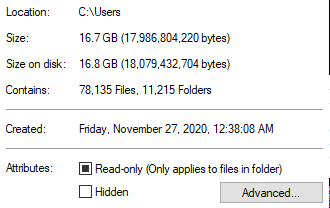
C:\Users\[profile]\AppData\Local\Box is just 20mb and target (My p) folder is just 17mb So to me it looks like operation files are duplicated.
It looked like although I have completely removed and reinstalled Box and Box sync it was installing my storage to an old location ( date on pic above is 27Nov20)
I then reinstalled box sync and changed the location to my target p drive Box then told me box sync no longer necessary & uninstalled
Unfortunately It still stores my files to the same c drive path as above
1) when you right click on the box tray system folder (bottom right) /open box folder and right click on a folder in explorer where does it say it is stored?
2) I don't understand why online / box cloud storage shows 12.3GB but new storage location shows 16.8GB?
3) I also dont understand why New storage location shows 16.8GB but when I go offline the files don't open ie they must be just links ( ie I havent right clicked to enable them offline )
4) what does your storage folder size say in relation to size on cloud.
6) Does it increase if you righclick save for offline use?
Thanks again
-
This is really frustrating. I have a 1 TB SSD C drive, a 4 TB D drive and a box.com account with 2.1 TB of stuff. I have been working with cloud only for this long but the features are limited/missing so I installed the Windows app, promptly looked for the setting to change the folder location, then searched this forum because SURELY this has to be a feature and why would they hide it? Nope. Not a feature. Uninstalling. Will move to OneDrive.
-
I was just struggling with this myself, needing to move from one Windows user account to another (IT guy finally came around to helping fix the spelling of my name on my account) and not being able to see the option that let me do it with the other account.
I was looking at these instructions https://support.box.com/hc/en-us/articles/360043696674-Modifying-the-Location-of-the-Box-Sync-Folder but was trying to install the Box app that showed up when logged in which isn't Box Sync, but "Box-x64.msi" which must be Box Drive. Finding the BoxSyncSetup.exe did give me the option to select where I wanted it again.
-
Right now the only supported way to choose a non-boot drive for your Cache folder (where the files live) is to use the Box Sync app. For a single user, it works fine. But it does not work great if you're using it for a shared folder between multiple users who are constantly touching the files. It ends up always syncing and it can take up to an hour for new files to be visible in Finder/Explorer.
In that case, you have to use Box Drive with the unsupported/unofficial symlink workaround to use a non-boot drive for the cache folder.
Wish Box would just make the feature available in Drive.
-
Hi all - I've read this thread many times as I pulled my hair out over the past 2 years trying to configure box drive to store offline files on another drive. My beastly workstation doesn't need a 2tb boot drive... that what other drives are for!... but being crippled by offline storage forced onto my c drive has led me to many times think of bailing to another cloud service...
I hope some of you are still here monitoring this because: I think I have a legit workaround...
I posted it here:
The short version is:
Free windows app "syncfolder";
Using this i've been able to sync a folder of my choice (on e.g. d drive) to a box drive location and sync that at the other end to two different computers whilst using box drive in cloud only mode. Cache still builds up with temp files BUT it hopefully resolves the "logout, loose all offline content" issue and I'll look into limiting cache now too...
This means: I can successfully "fake" an offline folder that syncs to box and any other computer set to sync that folder at the other end.
It's not as neat and tidy as box drive all in one place (sync folders only show synced data... not the full box structure), BUT so far it is working well (still testing what ifs). The hidden benefit is that you can work on synced offline folders anywhere you want because you can configure folders to sync however you like... e.g.video editing on d drive; audio editing on e: drive; etc.
Edit: Of course, PLEASE do your own tests and backups if you try this. I'm yet to decide on if it's 100% going to keep everything safe and synced... but it seems pretty solid so far...
-
Hi there - it's a "yes, and no" answer(!)... the box cache still exists and operates as normal... that means that while I have e my synced files stored to d drive physically, box still caches data to c drive... box caches data for both offline files AND for opening and editing files even if they are online only...
The benefit of using this Syncfolder approach is that I can keep files offline and limit the box cache usage because I can set it to cloud only (and also hopefully limit the cache in settings to something small enough to not cause me grief... yet to try this).
Another benefit is that because the synced files are just local files on ypu hd, it seems I can logout without losing locally stored files.
If you try SyncFolder BACKUP EVERYTHING... ASSUME IT "COULD" DELETE YOUR DATA... it's unlikely if you set it up correctly, but there are some basic settings that can do this if you don't understand - particularly "one way sync"... be careful with this... if you got source destination backwards, you might sync an empty folder to a folder with files in it (which would delete the data)... this is what it should do... that would be user error... two-way sync is pretty fool proof, as is "copy only"... so far this tool is working PERFECTLY for me... I still have regular backups in place (of course) just in case. And still nor too sure how it would work at enterprise level (you're not really checking files out, you're just copying over the box drive file when it syncs) -
Bravo Jonathan !!!! 💡 😀
Ill give it a go ! I So
1) delete boxsync ( slow and unreliable and doesnt sync groups of .gdocs I found recently)
2) Just have the Box app on pc with no download files option.
3) Download syncfolder create 2 way sync to d drive?
I presume syncfolder auto starts and no probs with it staying on ? Speed of sync ok?
-
Hi there - the short answer is yes!
I'm going to keep saying this though, as I don't want to encourage use that results in accidental data loss:
1. Back up everything first
2. Do some tests to see if you like how it works.To test, I just installed box drive, created a new folder called TEST and added some random files (e.g. Word doc). I then used syncfolder to create a two-way sync to d drive yo another folder I named TEST (but you can actually call it whatever you like too), and set it to every 15 minutes (but you can also manually hit "go" too). I then tested adding files and folders, moving them and deleting things and confirmed I'm happy with how it works (perfectly). I also tried editing BOTH files and then syncing to see how conflict management works... and it's brilliant to be honest... you can choose options for how to overwrite or just leave to to manual, where you choose what to do if a file has been altered in both places. I like manual... either way, conflict management is way better than built in box 😀.
Personally I think it's AMAZING... I'm really really happy with how it's working...!!
You can even test prior to installing box drive too... I think I did... cant remember... perhaps do that first, just to learn how to use the interface before syncing a lot of data.
Also: still haven't tested what happens if you log out of box drive. I'm 99% sure it will just come up with an error "drive disconnected", similar to when e.g. an external hd is not connected.
Oh... and I'm still running a redundant backup just in case. I'm using the "copy only" command to copy the d drive synced folder across to another drive. This approach ensures that if for some reason the d drive 2way sync removes important files, I have a solid backup in place.
A few other things: never tried windows file history with box drive, but it works fine with this approach provided you have enough room on a drive somewhere. And also, you can now sync ANYWHERE you like... great for solo operations or files that don't need to link to each other... sync some to d drive, some to e, some to c... whatever you like 😀...
Please give it a shot and let me know how you go!
-
Oh, and to answer your questions:
Sync speed is fine... it might take a little longer as it's uploading and downloading data (I think... maybe it refers to cache, but it certainly takes a LONG time first sync... very long. But don't worry, after that it's very fast... most syncs now take seconds not minutes... I think that first sync is also creating log files which is why it takes so long).
It might take a little longer to sync across computers though - thats up to box drive (syncfolder is almost instant, but the other computers box drive needs to get the updated file first). I still find box drive updates annoyingly slow BUT it is better than box sync speeds and you can also manually refresh box drive better (i think you just right click and refresh with windows explorer... or maybe its a box command... not at my desk sorry!)
It also autostarts - noneed to open it everyone you turn computer on 😉
Honestly... it seems like a gift from the gods lol... it's solved this huge box drive flaw for me.
-
Yep... windows sees box drive as a folder with contents. This is the case even if box drive is in cloud mode... it's just Windows explorer seeing folders and files as a typical windows filepath. The syncfolder app is designed for Windows file path syncing - it doesn't know the files aren't actually locally stored, it just copies / updates / deletes as though they are!
Kind words from you, but I think I'll leave the "genius" title to the syncfolder app developer 😀... I really want box people to get on this solution because, selfishly, I want the app to get attention so it doesn't lose dev support!! It would break my heart if the developer gave up on it lol...
-
My original thoughts were reluctance to have another app like Syncfolder doing what Box should do for 2 reasons. 1) Additional PC rescource usage, but cloud storage (if you stare at task manager so exciting my life is) randomly uses PC resources so there may be no real difference there. 2.Having another app I may forget about but maybe the answer there is to actually put syncfolder to good use eg syncing stuff that doesnt need to be on the cloud.
-
I had an almost identical reluctance... I actually held off for a couple of months. But the concerns melted away after using it. I'm a big fan of not messing up performance with background tasks - but it's not a problem that I've noticed... my suggestion is: give it a shot... it's not a sketchy 3rd party app with bloatware attached - it's a free and bare-bones app distributed officially through MS Store. It runs neatly in the background (although you may want to change some notification settings so it doesn't "ding" every sync!)...
The only downside is: it's not as neat as having only box drive... you only have the synced folders, not the full box drive file structure (unless, of course, you sync the whole lot across)... but, I'm just using my windows folders and mainly ignoring box drive for now, knowing it all syncs up nicely. I've also been able to sync the windows desktop across computers, and app data/ preferences for various programs too which has been cool (so e.g. "recent files" list is the same list across multiple computers)... obviously you need to know what you're doing if you want to mess with the AppData or ProgramData folders though... I wouldn't recommend doing it unless you know specifically what and why you're doing it 😉...
I'm in the romance phase with syncfolder... I might find something that annoys me some day. For now, it's "saved" my cloud storage system... and I'm not waiting on Box to act on an issue which they've made clear they don't intend to act on! -
Ok - a bit of a wrap up post from me. Things going pretty well, but have my head around the shortcomings now after a month'ish of use.
It all works "pretty well". I've had no data loss concerns, and no major issues. A few minor annoyances are:
* Syncfolder can't manually sync (i.e. by click "execute now") if another sync is runniing. This means I need to manually stop a sync before I can refresh a file maually (e.g. if I KNOW it's edited elsewhere). Not a huge deal, but it's another click I'd prefer not to have.
* Box drive DOESN'T update edited files very well on the file system. It's very slow. Sometimes a day after an edit is made the online version referenced is still the old file my computer last thought was there. While this is Box Drive's somewhat sloppy interface not playing ball, it does mean that I regular edit a file at home, then arrive in the office and start editing the same file only to realise... oops... it's still the old one, even though SyncFolder just synced the system. I then have to manually refresh the Box Drive file (right click, refresh using the Box command; not the standard windows refresh), and then manually sync SyncFolder to get the file into my offline folder correctly... Also, if I've edited it and saved it before I realised it was an old file, it creates a conflict in SyncFolder (both sources have been edited) and I have to manually correct the conflict in SyncFolder using the conflict management system (which I leave to "manual" so I can make sure I sync the correct version). I feel like this is Box Drives issue, but it's still a bit of a pain and my No1 complaint.
* SyncFolder has no pause. Not a huge deal; but I'd like an overall button and a button for each task I create so I can just stop any syncing everynow and again. It's not a huge issue... I can manually STOP each item and manually start them again when I choose, but I think a pause would be ideal.
SO:
Yes - I'm going to keep running this system. It's almost exactly what I've been wanting, and the above issues are managaeable... I'm not going to hold my breath and wait for box to have a quicker and more competent "file refresh" system forBox Drive, so I'll just get into the habit of a workflow which minimises the above issues. I'm also kind of stuck if I don't use something like this(!) and the overall interface and conflict management is 1000x better than robocopy (in my opinion). That's always another option to look into for others though (using robocopy to do the same thing as a scheduled task running from a BAT file or similar...).
Vous devez vous connecter pour laisser un commentaire.

Commentaires
28 commentaires