Logs files, create support case to investigate issue
AnsweredI recieved an error message stating that I needed to refile all items in my box folder
I was given a prompt to log files with Box
Then I got a message:
Your logs have been sent successfully. If you do not have an open support case with Box, please create one here so someone can follow up with you. A support case is required to investigate this issue.
The link leads to nothing helpful on the box site
I was not using box, I just restarted my computer and received the error messages. Very confused.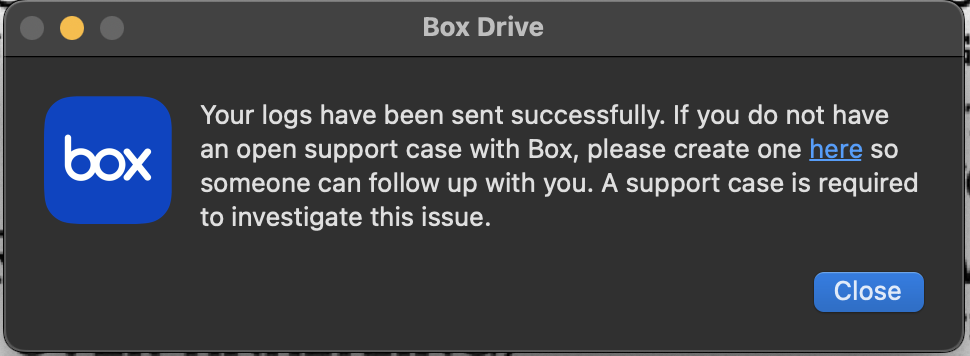
-
Hi Vanessa,
Welcome to Box Community and glad to help!
You may manually reset your Box Drive and here are the steps:
To manually reset Box Drive on a Mac (File Provider Extension mode)
- Quit Box Drive if it's currently running.
- Open a Terminal window and run the following command:
fileproviderctl domain remove -A com.box.desktop.boxfileprovider; defaults delete com.box.desktop; rm -rf ~/Library/Application\ Support/Box/Box
This command will:
- Archive all files that are not synced (not uploaded to Box) from "~/Library/CloudStorage/Box-Box" and move it to a new folder at "~/Box-Box (Archive)
Note
If you already have a "~/Box-Box (Archive)" folder from a previous manual reset, the folder will be named "~/Box-Box (Archive) 2", or if that name is already taken, "~/Box-Box (Archive) 3", and so on.
- Exclude from the above archive files that are “up-to-date” or synced on Box
- Re-create the parent hierarchy of the archived files
- Archive all files that are not synced (not uploaded to Box) from "~/Library/CloudStorage/Box-Box" and move it to a new folder at "~/Box-Box (Archive)
- Restart Box Drive and follow the prompt to log back in.
To manually reset Box Drive on a Mac (kernel-based mode)
- Quit Box Drive if it's currently running.
- Navigate to your ~/Library folder: In Finder, click the Go menu, press and hold the Alt (Option) key, and then click Library.
- See if any files exist in ~/Library/Application Support/Box/Box/unsyncedFiles. These are files that have not been synced (not uploaded to Box). If these files do exist, and if you want to keep them, copy them to any location outside of ~/Library/Application Support/Box/Box/unsyncedFiles (such as your desktop) before proceeding with the steps below, which will delete these files.
- Open a Terminal window and run the following command:
defaults delete com.box.desktop; rm -rf ~/Library/Application\ Support/Box/Box
This command will delete Box Drive preferences and application data
- Restart Box Drive and follow the prompt to log back in.
Once you restart Box Drive, you can review any archived unsynced files (File Provider Extension mode) or unsynced files you moved elsewhere (kernel-based mode) and either upload them manually or delete them to free up hard drive space.
Hope it helps!
-
I have the same issue. Restarted my computer because it was acting strangely. I didn't attribute it to Box, but it may be because when it re-started Box immediately failed with the message and behavior (link just drops you at the homepage).
I was hopeful, but this doesn't work at all. I just get a response that
Domain (com.box.desktop) not found.
Defaults have not been changed.Really disappointed that something as critical to my work as Box can just fail and essentially say "oops" with no way for the end user to try and fix it and straight up telling you that nothing will happen if you don't create a ticket with a link that doesn't take you to creating a ticket.
Please sign in to leave a comment.
Comments
2 comments