Change email address
AnsweredHow do I change the email address for my box account? Is the forum the only option to get support?
-
Hi Martin,
Welcome to Box Community and I’m here to help!
To change your email address, please follow these steps.
You may begin to add it as your secondary email address:
- Login to box.com and select Account Settings by clicking your profile at the top right.
- Scroll down to Login and Email Addresses.
- Click Add More Emails.
- Enter a valid email address.
- Click Save.
Note: An email verification will be sent to the address you entered. Click the verification link in the email to confirm and add the alternate email to you account.
To make a secondary email address your primary email address:
- Click Make Primary next to the email address you want as your primary email address.
Hope it helps!
-
How to Change Your Email Address in Box
-
Go to Account Settings in your Box account.
-
Scroll down to “Link Personal Email.”
-
Click Add Email Address (ignore any upgrade prompts).
-
Verify the new email address via the confirmation email sent to you.
-
Return to “Link Personal Email.”
-
Next to your new email, click “Make Primary.”
-
Your old email will now show a “Remove” option, allowing you to delete it if desired.
-
Please sign in to leave a comment.
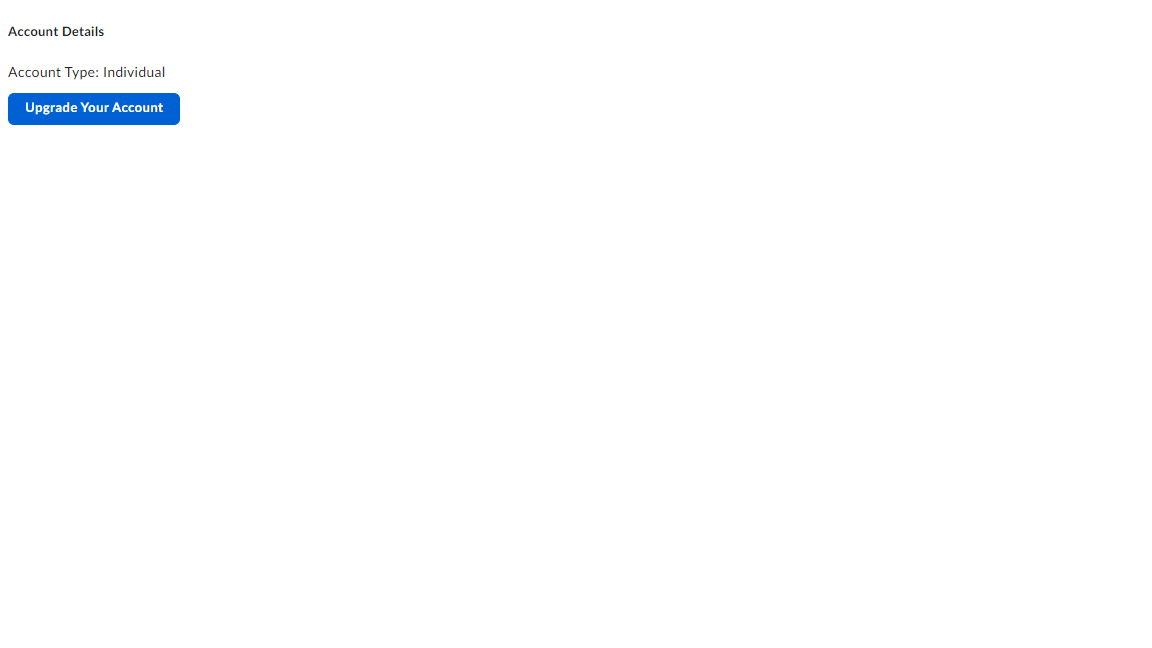
Comments
4 comments