Disable box sync login popup on startup.
AnsweredHow do I stop box sync login from popping up everytime I login to my computer? I only need to start Box when I need it. The popup is just an annoyance and the corresponding process is just one more drag on performance if I don't need it.
It would be nice for this to be a Box setting, rather than making me go into msconfig/startup to disable it.
-
Absolutely!
The behavior of the BoxSync is terrible. First of all it installs itself for all users and secondly there is no switch to disable the automatic start with Windows Login. Any crappy 3$ shareware offers an option to disable this.
Absolutly annoying is that the automatic start re-enables itself after it is turned off in the msconfig.
Please fix this!
-
Agreed!
The other thing annoying about this feature is that if you don't have an internet connection on startup, Box Sync gives a "Failed to connect" error, and has to be exited and restarted in order to even log in. So the popup on boot makes it unambiguously more work to log in to Box! -
Here's the answer. Took me awhile to find it. Super easy.
Go to: System Preferences. Click users and groups. Click Login Items.
Click minus sign at bottom to disable at startup. Deselect little check box to hide application on startup if you kept it as a startup item.
1. So anything on that list is what will automatically start up.
2. Checking the box hides it from sight on startup
3. clicking the minus then deletes it from start up.
Sheesh, THANK YOU!!!!! for explaining that. It has been driving me crazy. Sometimes the simplest solution is the correct answer. -
Box Sync login window pops up for every user added to my Windows 10. However, only certain users use Box Sync. It would be really nice if Box Sync login window wouldn't pop up at all and silently login only for users that logged into Box Sync.
Dropbox doesn't popup annoying login dialog on startup for users on the same Windows machine who don't sign into Dropbox, but Box does. What a horrible user experience...
Until Box can fix this issue, my suggestion is to disable Box on Startup for any Windows machine with multiple users. Box Sync is fine if you are the only user for the OS. However, it really sucks if there are multiple users for the OS.
-
That's great - thank you for providing step-by-step instructions. Unfortunately I am using Windoww 7 and cannot find "System Preferences" so please provide more detail on how to reach that area. Having Box Sync auto-launch at Startup is most annoying. I need to connect via VPN, so Box wastes a lot of time trying to sync before giving me the error message saying that it can't connect. I need to figure out a way to start up my laptop, connect to the internet, estabish VPN, and after all that I can launch Box Sync.
-
Fully agree.
It's a shame that organizations that have a good initial concept can't follow through with their design. I found Box Sync an excellent cloud idea/service - but as time goes on, "little" things (to them) like not having a "start with windows" switch or a setting that can refresh/make sure the login is remembered.
So, yes, I'm uninstalling Box in favour of Dropbox, iCloud, GoogleDrive and/or OneDrive.
It is a darned shame - but there's just so much frustration you can deal with in tech. -
I found out that if you disable Box Sync startup entry in the registry, but put Box Sync startup in the shell/start menu folder, it will startup minimized without displaying the dialog. Here are instructions for Windows 10:
First part - disable Box Sync startup in registry by following options:
Method A:
1. open task manager (CTRL+SHIFT+ESC, or ALT+CTRL+DEL then press Task Manager)
2. goto startup tab and disable Box Sync
Method B:
1. run registry editor (WIN+R, or right click Start Menu button then click Run, then type "regedit", and press enter)
2. goto HKEY_CURRENT_USER\SOFTWARE\Microsoft\Windows\CurrentVersion\Run and delete Box Sync entry
Method C:
1. download and run Piriform CCleaner
2. click on Tools > Startup
3. disable or delete Box Sync
Second part - add Box Sync to user shell / startup folder
Method A:
1. open user startup folder (WIN+R, or right click Start Menu button then click Run, then type "shell:startup", and press enter)
Method B:
1. open user startup folder (WIN+E,, or open This PC, then type "%AppData%\Microsoft\Windows\Start Menu\Programs\Startup" in the address bar)
2. right click in startup folder and click create new shortcut
3. type "C:\Program Files\Box\Box Sync\BoxSync.exe" -m
by using user start menu startup shortcut, instead of registry startup entry, when starting up, I no longer have the Box Sync window pop up. maybe it is because the -m flag starts minimized, but something about starting with the registry entry does not work
-
Hello,
I've encountered the same issue of autolaunching at Windows startup.
Here is the solution I found onWindows 7.
- Launch Startup > Administrative Tools > System Configuration
(or directly call msconfig.exe)
- Select "startup" tab
- uncheck the line "Box Sync"
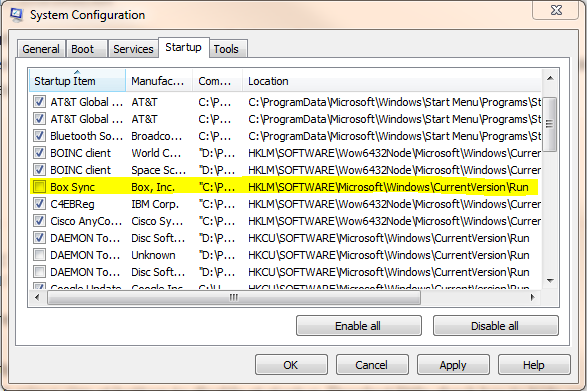
It will remove the corresponding registry key.
(you can remove it directly through regedit.exe)
- don't forget to click on Apply/OK
Hope it may help someone.
Regards.
-
Surely Box could have made this an enable/disable feature but they use the auto-start as a way to promote their product, by having it pop-up for all users. I'm sure the marketing folks thought it was clever but for the end-user experience it is super annoying. Shotrt of uninstalling Box Sync and switching back to Dropbox, which I was very tempted to do, I decided to investigate further...
The Windows 7 style registry solution (delete the 'Run' registry entry) does not apear to be used by Box Sync in Windows 10.
In the Windows 10 registry (regedit.exe), navigate to and delete the following (string) entry:
HKEY_CLASSES_ROOT\BoxDesktop.boxnote\shell\open\command
where (Default) is
"C:\\Program Files\\Box\\Box Sync\\BoxSync.exe\" --open-file=\"%1\ -
I note that it has now been six years since this subject was first raised.
It is now the year 2021 when I install Box sync for the first time and find out that the app automatically starts up without asking if I want it that way.
So I go to my Mac's settings and check the list of startup items. But Box sync is not included there so I can't turn it off. Thats bad for an otherwise good application. -
A solution/workaround while we wait for Box...
-
For macOS, some of the solutions mentioned will still load Box and then close it after startup. To prevent it from loading do this:
- Open a new Finder window
- Click Go in the top menu
- Press and hold the Option key. This will make Library appear
- Click Library
- Open the LaunchAgents folder
- Delete the file com.box.desktop.launch.plist
Post is closed for comments.
Comments
25 comments