Box email notifications are not arriving
Hi,
I created a developer account for a feature that I'm building/testing, as part of the feature I have api calls which may be downloading files from box (similar to antivirus use case).
I enabled email notifications on all levels (user, enterprise) yet still not email notifications arrive, no matter which user I use to download files.
I ran the email test and the test notification arrives correctly.
What can be possibly be the reason for notifications not arriving?
-
Hi there,
Welcome to the Box Community!
Email notification can also be managed on "Folder level", so you want to make sure that you have enabled the "download" notification under the folder "Settings" aside from your Account settings.
To find the folder settings, right-click the folder in Box.com and click "Settings", then scroll down to Email Notifications.
Folder-specific level email notifications: When email notifications are applied in Folder Settings, it becomes the default email notification for all files in the folder and subfolders. Please note that you cannot trigger email notifications to yourself for actions you triggered.
- Different users collaborating in a folder can set their own specific folder-level email notifications (if allowed by the folder owner).
More details can be found in this article: Understanding Box Folder SettingsHope that helps! Let me know if you have questions and I will do my best to help.Regards, -
Hi France,
Thank you for your response. I tried overriding the folder level notification settings, and yet I don't get any. I do get a notification when a collaborator accept the collaboration, but non when they download a file/sub folder, of the folder I set the notification with. (This is inline with not getting notifications for any other download , by another user/guest despite having enterprise level settings.)Attaching an image of the settings on the folder level:
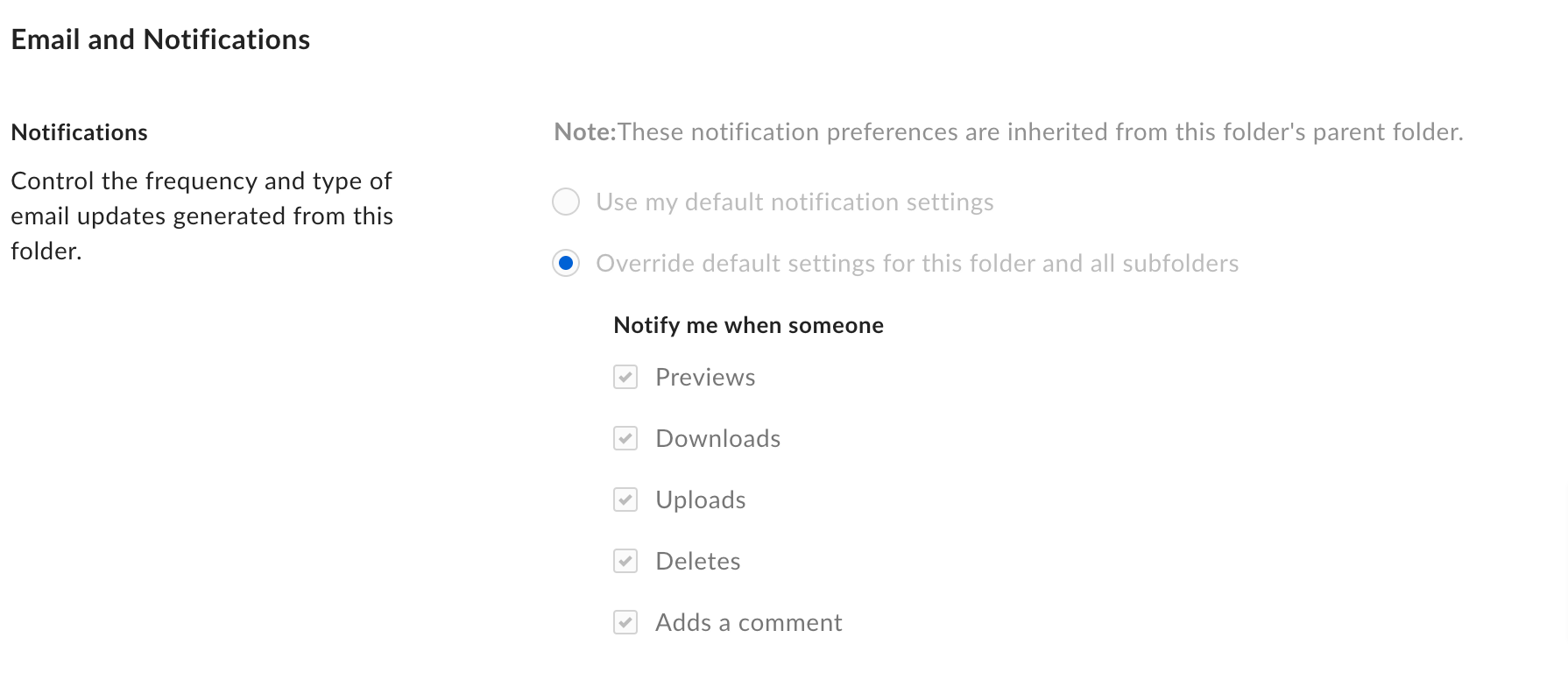
Just to recap my setup is as following:
- User A has lot of files and folders. set up notification on Folder1, with userB (userB is set as viewer, but also settings as commenter, editor yields the same results)
- User B logs in and downloads some file/folder from Folder1
- Upon login of userB I get an email saying they accepted the collaboration
- Upon downloads (or previews) I get nothing.
Ideas?
-
Update:
After settings folder level notifications for a specific folder and downloading with a different user, I got an email notification sometime after the download with a list of downloaded files.
Still begs the question, why the enterprise level settings don't work?
-
Hi there,
Thanks for joining in on this post and welcome to the Box Community!
The Notification settings in the Enterprise settings allow Admins to set default email notifications for all newly-created users. Admins can adjust these notifications at an enterprise-wide level to set default notifications for users regarding folders they own and folders they joined.
Individually, users can subsequently change these settings for themselves by going to their Account settings. Furthermore, they may also change the settings on Folder they joined (assuming that the owner of the folder allows this) and choose which notifications they prefer to receive.
You may check out this article for more details: https://support.box.com/hc/en-us/articles/360044196513-Manage-Account-Settings#emailnotifications
Thanks for your post and let me know if you have questions!
Best,
-
Hello,
I'm having the same issue. As an Admin in Enterprise, changed setting for all new users to receive email notifications. I realize this affects only new users. I logged into each user account and changed account setting to send email notification for "Comment" both for owned and joined folders. However, users are NOT receiving notifications for comments. Folder permissions are set to default which should include comments. Please advise.
Vous devez vous connecter pour laisser un commentaire.

Commentaires
5 commentaires