Remove box icon from desktop
回答済みI just installed Box Drive on my Mac and everything works except when I turn the app on it creates a box icon on my desktop. How do I stop Box Drive from doing this?
-
,
When you say "a Box icon" do you mean that it shows a folder or drive with Box on it? If so, that is a Mac OS thing that can be easily fixed. Your Mac Finder is simply set to display external disks. Here's how to fix it:
- Switch to the Finder.
- Under the Finder menu, choose Preferences (or type command-comma)
- On the General Tab in Preferences, uncheck "External disks" (see below).
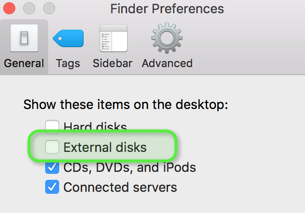
HTH,
Bob
-
Exactly. Since Box wasn't able to help, I figured it out myself. I am using macOS Mojave 10.14, but it should work regardless. You need to use a Terminal command.
Step 1: Open Terminal. You can either use Spotlight to search for it or you can go to Finder>Applications>Utilities and it is located in there.
Step 2: Type this in. The easiest way is to do this is to ONLY type the "chflags hidden" part, enter one space, and then drag the Box icon on your desktop into Terminal, then hit enter. I have included what it will look like below.
To hide:
chflags hidden /Users/YOUR MAC USERNAME HERE/Box
Step 3: Go to the Apple in the menu bar>Force Quit>select Finder>click relaunch.
If you want to unhide the icon:
chflags nohidden /Users/YOUR MAC USERNAME HERE/Box
-
Hey everyone. I also preserve this to be an ignorant problem. This is a problem that shouldn't exist; it should be a simple disablement within the Box.app. This script will hide it but maintain it within your Finder list.
#!/bin/sh #Hide Box Network Drive chflags hidden /Users//Box #Create Symlink ln -s /Users//Box /Users//MyBox #Refresh Finder killall Finder wait exit 0
-
Perhaps I can help clarify.
This isn't a solution. We don't want to change the behavior of our OS's. We want Box to change its behavior. Here's the behavior that everyone wants (which is exactly the behavior that EVERY OTHER remote drive system uses:) If you're not sure what the behavior is, load up a vanilla copy of Dropbox or Google Drive. Works great right out of the box.
Create a folder somewhere that holds my box stuff. Make it appear as though it's located in my folder tree like a regular folder. Do nothing else. Don't put something on the desktop.
The way this is built, you're asking us to think of Box as a temporary thing that we unmount all the time after it's used, which isn't what you want.
Thank you
-
The chflags command doesn't work on my High Sierra MacBook. Actually it worked two days ago, but the folder icon reappeared subsequently (maybe) after reboot) and now doesn't do anything after restarting Finder. That is, the **removed** folder is still there. Really Box, this is the best you can do? Does anyone know if the Box Sync app works without putting this dumb folder on the desktop?
-
I so agree with you. For some reason, others are not getting what the real problem/issue is.
Fortunately, there is a way to make 's workable solution a permit fix.
What I did is
1. Open Automator app in Applications folder.
2. Choose Application option in dialogue box.
3. Selected "Run Shell Script" from actions sublist and drag 'n' drop to main panel.
4. Copied and pasted 's code into window box. Change nothing else, keep the Shell option /bin/bash and 'Pass input" as 'to stdin'.
5. Executed shell script by pressing the Play icon (in upper right) of Automator window.
6. When done, the Box drive folder disappeared but remains accessible in (my) preferred location in Home folder as "My Box' folder.
One may change that location and folder name by editing the script.
7. Exported / Saved the file with the name 'hide Box drive.app' in my Documents folder.
Again, one may change the application name and location saved to to their preference.
Finally, I added this application as one to open when logon.
8. Add shell script as app(lication) to logon list.
(a). Open System Preferences.
(b) Selected Users/Groups
(c) Click the lock icon (in lower left) of preference pane.
(d) Enter your user password.
(e) Selection your user(s).
(f) Choose 'Login Items' tab in main pane.
(g) Select the + icon and navigate to where you saved the recently made 'hide Box drive.app'.
The app will be added to the list. Not necessary to click 'hide' option.
(h) Close / quit all unused applications and folders.
(i)* [Optional] Restart computer.
From now on, whenever starting up / login onto computer, that script with execute hiding the Box drive folder but will remain directly accessible via your Home folder.
I hope this helps.
To every problem, there is a solution -- one that is specific, proper, and answers the real issue.
-
Yes, Box Sync works without puttling the Box icon on the desktop. It also puts a b instead of the word box on my MacOS menu bar, which I prefer. I don't know why they don't clarify this. Here is a link that talks about Box Sync: https://community.box.com/t5/Using-Box-Sync/Installing-Box-Sync/ta-p/85
That page also contains a link to download Box Sync. You can also just Google Box Sync download.
Brett
-
Hello,
I just discovered what I think is the solution...they have an applet called Box Sync instead of Box for Desktop. Box Sync only puts a letter "b" in the menu bar with no folder on the desktop. I don't know why they don't make Box Sync a clearer product choice because I think it's far superior. I love Box Sync but wouldn't use Box for Desktop. I prefer Box over Google Drive or Dropbox for a variety of reasons but the big word "box" in the menu and the folder always on the desktop was maybe going to be a dealbreaker for me. I also don't like how Box for Desktop always opens a search window when you click on the "box" menu item. With Box Sync, clicking on the "b" lets you choose what you want to do without an additional menu item. Here is a box.com page about Box Sync:
https://community.box.com/t5/Using-Box-Sync/Installing-Box-Sync/ta-p/85
That page also contains a link to download Box Sync. You can also just Google: Box Sync download.
Brett
-
Thank you for the link you provided, but since doing so, there is a distinct lack of explicit instructions on what you advise.
Perhaps, your search or reading skills are better than mine as I am unable to find how to make the desired modifications you claim can be done via the app.
To date, I am using version 2.8.207 (supposedly auto updates so most current version) on my MacBook Pro, Mojave OS.
For those of us who are unable to find the instructions, perhaps you can cut & paste the text direct from the website.
For the record, I have downloaded a copy of the web pages archived onto my computer. So if there are any post-date edits, I shall be able to compare.
Finally, I understand if the desired modification can be done native using the app, but how does your suggested answer improve the other contributor's work-around solution?
Thank you.
-
You can specify whether to let Box be in Finder. You can choose to only access via Web if you want. Box does not show up on as removable media. It's been a couple years since I installed it, but I think there are several Box apps you can use. One I remember working better than the other. On my system, Box shows up as a system icon at the top of my screen. It also shows up in Finder as a folder. I also use Dropbox and Google Drive but generally prefer Box for sharing files between my computers. One version of Box always kept an icon on the desktop. I did not like that. What I'm using now does not. Box could make this clearer and simpler. I don't know why Box doesn't make this clearer. However, once installed, as I described, it's free and stable across devices.
-
In comparing the Box Sync app versus Box.app which leaves a virtual disk image fixed on the desktop, I noticed why I prefer using Box.app (desktop app version) as opposed to using Box Sync. Not everyone will have similar issues but I can express the reason for my preference.
Box Sync is an on or off option only in the Preference options. When 'On' the whole of Box folder contents are synced i.e. duplicated on both computer and cloud drive. For me, the particular point of using Box is being able to offload stuff off my computer into the cloud. Have duplicate access makes sense -- but not for everything!
Box.app, the desktop app, leaves duplicate access up to the user. In particular, Box.app gives virtual access to the Box folder in the cloud. If and when I want a particular item in my Box folder, I need click only the little cloud icon associated with the specific file and that downloads a duplicate onto my computer.
In summary, Box Sync app syncs all of your files on computer into the cloud drive thus duplicating all that you have in two locations which is fine or ideal for those who have space on their computers to hold duplications. Otherwise, Box.app, the desktop app, gives the user access to whatever is in their cloud drive and syncs i.e. uploads contents on their computer upto the cloud drive which allows one to delete from the computer without worry of deleting from their cloud drive.If space on your computer is an issue, such as in my case, then use Box.app the desktop option, otherwise, if you have the space and like duplications in plural locations, then best use Box Sync app.
投稿コメントは受け付けていません。
コメント
21件のコメント