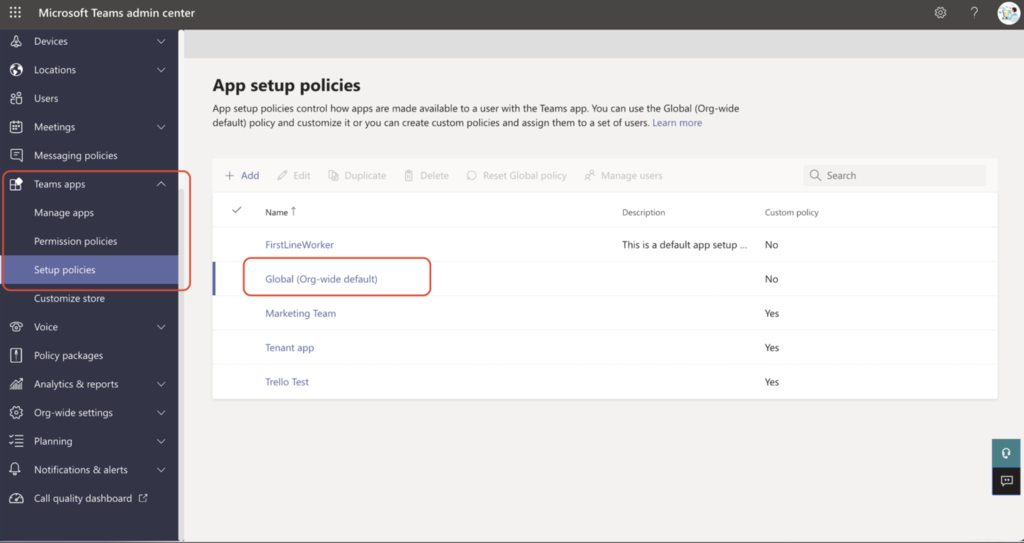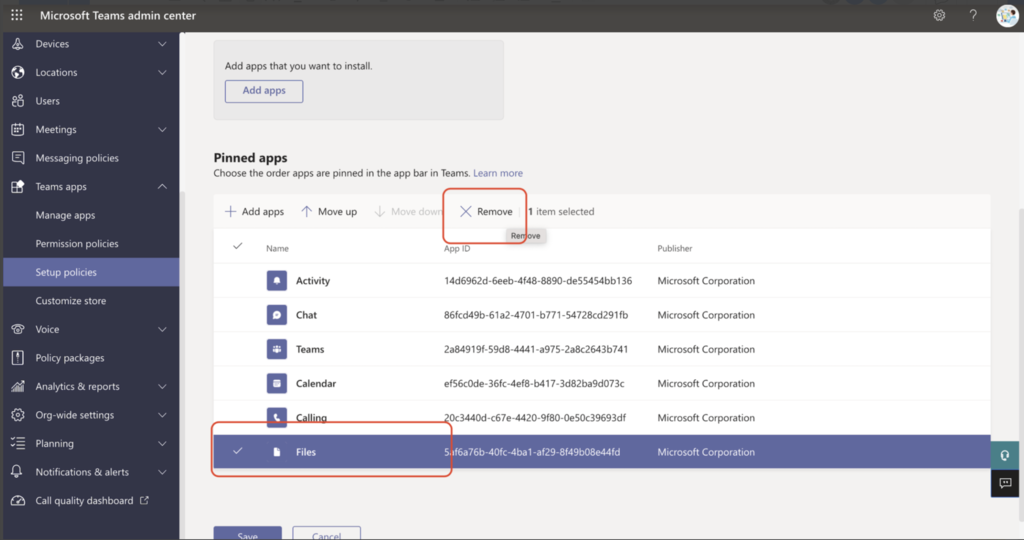The Box personal app in Teams allows users to access all of their personal Box content within Teams without having to flip back and forth between Teams and Box. Users can preview and access edit capabilities directly within Teams. As an admin, you need to manually add the Box Personal App for your users.
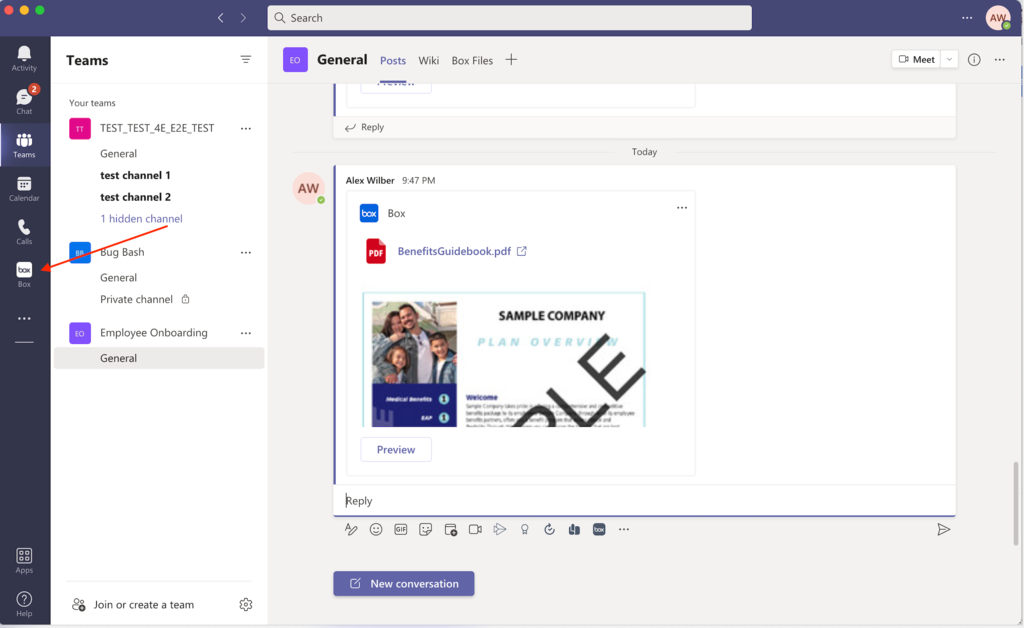
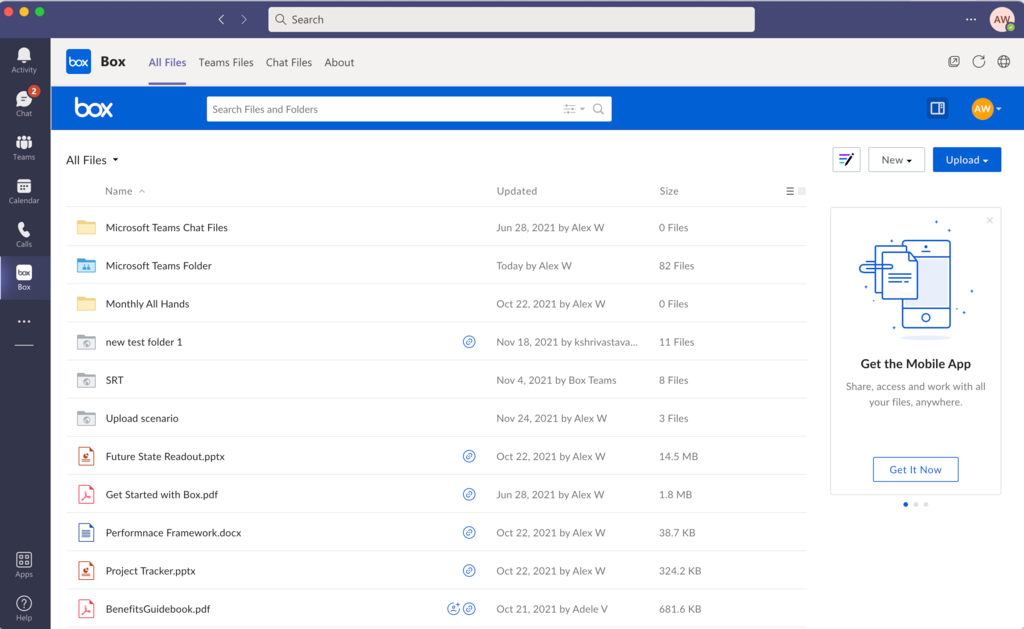
How do I add the Box personal app?
As a Teams Administrator:
- Log into Teams Admin Center.
- Scroll down to Teams Apps > Setup Policies.
- Choose either the default policy Global (Org-wide default) or the one you've created and assigned users.
- Scroll down to the pinned apps section
- Select + Add apps
- Search for Box.
- Select Add.
All users within the chosen policy will automatically see the Box personal app in their left rail (or in the overflow tray of their left rail).
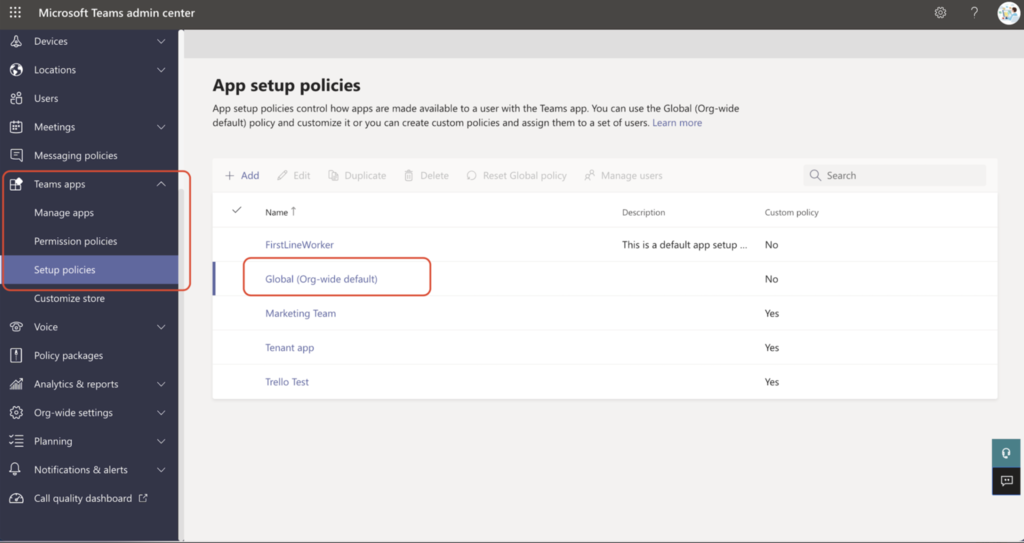
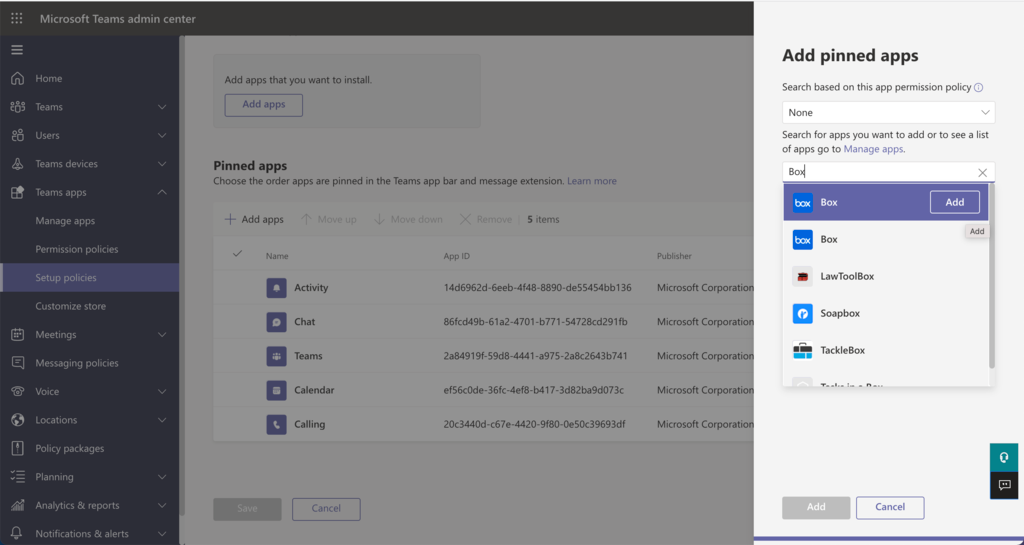
How do I remove the Teams native Files personal app?
For Files in the left rail, you can manually disable this via the Microsoft Teams Admin Center. Please follow these instructions:
- Log into Teams Admin Center.
- Scroll down to Teams Apps > Setup Policies.
- Choose either the default policy Global (Org-wide default) or the one you've created and assigned users.
- Scroll down to the pinned apps section
- Remove Files.