What does the grey "x" mean on a file in Box Drive.
I've received inquiries from end users and occasionally I get this myself. A grey x on files in Box Drive. Does anyone else have ideas?
It doesn't seem to be mentioned in the documentation I've found so far.

https://support.box.com/hc/en-us/articles/360043697494-Using-Box-Drive-Basics
https://support.box.com/hc/en-us/articles/360043695254-Understanding-Folder-Icons-and-Colors
-
Hi Jnickell,
Welcome to the Box Community!
Box Drive icons only consist of a cloud, lock, orange sync symbol, green check, and red icons. This doesn't look like an icon related to Box Drive at all.
Are you using other cloud services such as OneDrive? Sometimes this grey x may be be related another syncing services such as One Drive. Here are some links here with more information.
Hope that helps!
Best,
-
Hi Jnickell,
This is definitely an unusual behavior for Box Drive to show those "x" icons.
Can you please share this to our Product Support team so they can help you further look into it?
You may submit a new ticket to our support team by clicking on the “Contact Support” link just above this page.Thanks again for sharing on this and please let us know how things go with support!Best, -
I am having the same issue and I also do not use One Drive. It is showing up on my box drive files in my file explorer view. The concern is are they transferring & saving data like they're supposed to? I have attached a couple of screen shots for your use, as requested by Box support above. And I feel like it just recently started happening, like maybe after a windows update?? This view happens to show all files except my excel file with the grey X, but it is not file specific, and does not appear in every folder. Please advise.
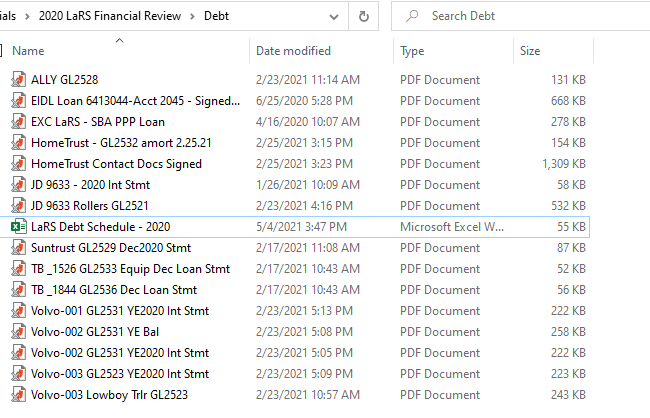

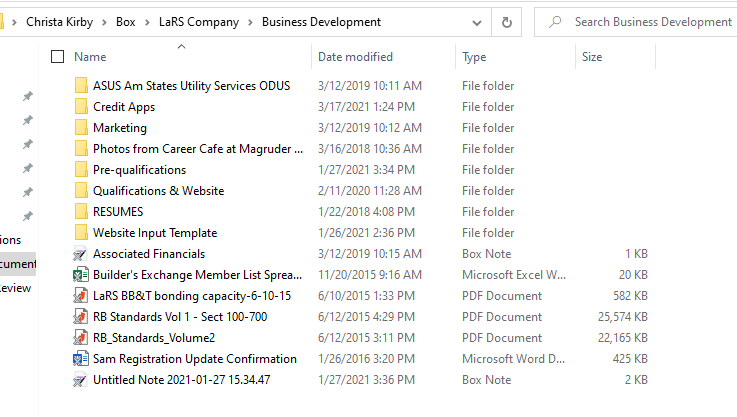
-
SPECIAL NOTE: I had just installed Box on my Windows 7 PC and did NOT reboot, as prompted! Box seemed to work fine, but I noticed the gray "X"s. When I double-clicked a grey-X file, it opened in the correct app without delay or difficulty. After closing that file, the "X" disappeared! Upon rebooting the PC and inspecting files I had just uploaded to Box, all the other "X"s had vanished.
I hope this helps, but no guarantees, of course.
02-DEC-21 **UPDATE** - Part 1 of 2
Moving a (test) file from Box to "My Documents" placed the grey X on the file icon. I could edit that file and save with a different name. That edited file did NOT have the "X" on its icon. For those with more than one "X" file, please continue...
Right-click the Box (test) folder in Windows Explorer and select "Make Available Offline". THEN 'moving' the test file ([Shift] + click-n-drag) to "My Documents" on the PC resulted in a normal icon! Yay! THAT appears to be The Secret!
Once I got everything where I wanted it, I right-clicked that Box folder again in Windows Explorer and selected "Make Available Online Only". This step isn't required - it's more of a preference as to where your files are kept. *BUT* if you plan to, or have a need to, transfer a lot of files, making a given folder "offline" may be your solution. There is additional info on this support site about how to synchronize files here:
https://support.box.com/hc/en-us/articles/360043697574-Making-Content-Available-Offline
02-DEC-21 **UPDATE** - Part 2 of 2
If the files on Box Drive show grey Xs on their respective icons, simply load that file (e.g. preview JPG) and release it. The icon should return to normal (it did for me). This worked for XLSX and DOCX files - open in Excel and Word, then close the document. The correct icon is restored.
Post is closed for comments.

Comments
7 comments