Box Lightning Components enable non-technical Salesforce users to add Box content to Lightning Pages, Communities, and custom standalone apps in seconds. Simply drag and drop the component from the Lightning Page Builder, then copy the Box shared link ID (the part of the shared link after "/s/"), and paste it in the property editor. The newly created linked content will respect Box permissions from the shared link- people in this folder, people in your company or people with the link.
The following video will walk you through the installation process, as well as show you how to add a Box File or Folder to Salesforce Communities. This instructions are written out below as well.
Installing Box Lightning Components:
- Click the install link from the Salesforce AppExchange
- Select which users will need access to Box Lightning Components
- After installing the package you will land on a "Install Complete" page, Click "Done"
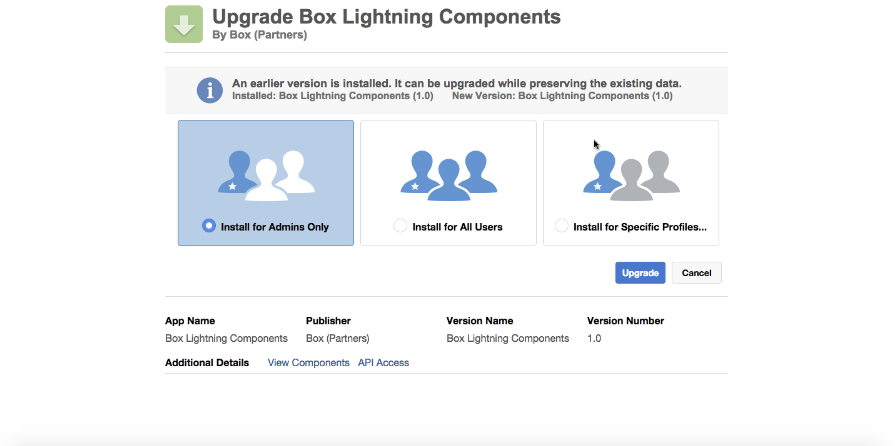
Add a Box File or Folder to Salesforce Communities
- In Salesforce, Navigate to Setup > Community Page Builder
- Create a New Community or select one that exists
- Click into the Builder
- Navigate to the Page Editor tab from the left-side menu
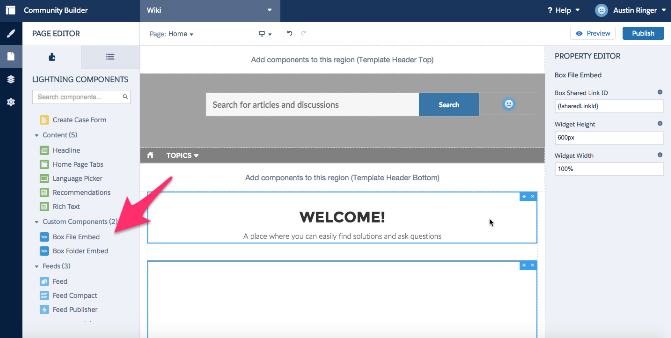
- Drag and Drop the Box File Embed or Box Folder Embed component into position on the page
- In Box, Click Share next to the file you would like to embed
- Copy the Box shared link ID, the part of the shared link after "/s/"
Note: Box permissioning on files and folders will be respected, including, "people in this folder", "people in your company", and "people with the link".
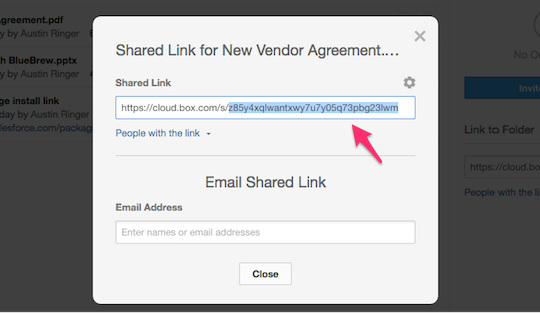
- In Salesforce, paste the ID into the Box Shared Link ID field of the property editor
- Adjust the document's dimensions by adding a custom Widget Height or Widget Width in px or %. We recommend using 100% for the Width to preserve the document aspect ratio.
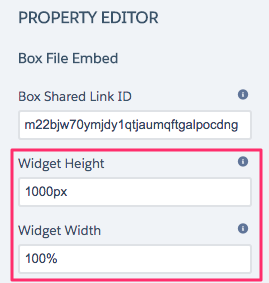
- That's it! You've successfully added Box Content to your page. You can now Preview and Publish.
Notes:
- The Files component is optimized for mobile and desktop screen sizes, while the Folders component will look best on a desktop web browser.
- Unlike the Visualforce pages the lightning components are not dynamic. This means that the folders that are displayed depend on the shared link you use in the lightning component.
tech_writers_swarm_kb