Side panel- how to permanently expand
One of our users can't access her full side panel unless she clicks on it. Can you explain how she can access the full panel with explanatory text?
Here is a screenshot of what she sees.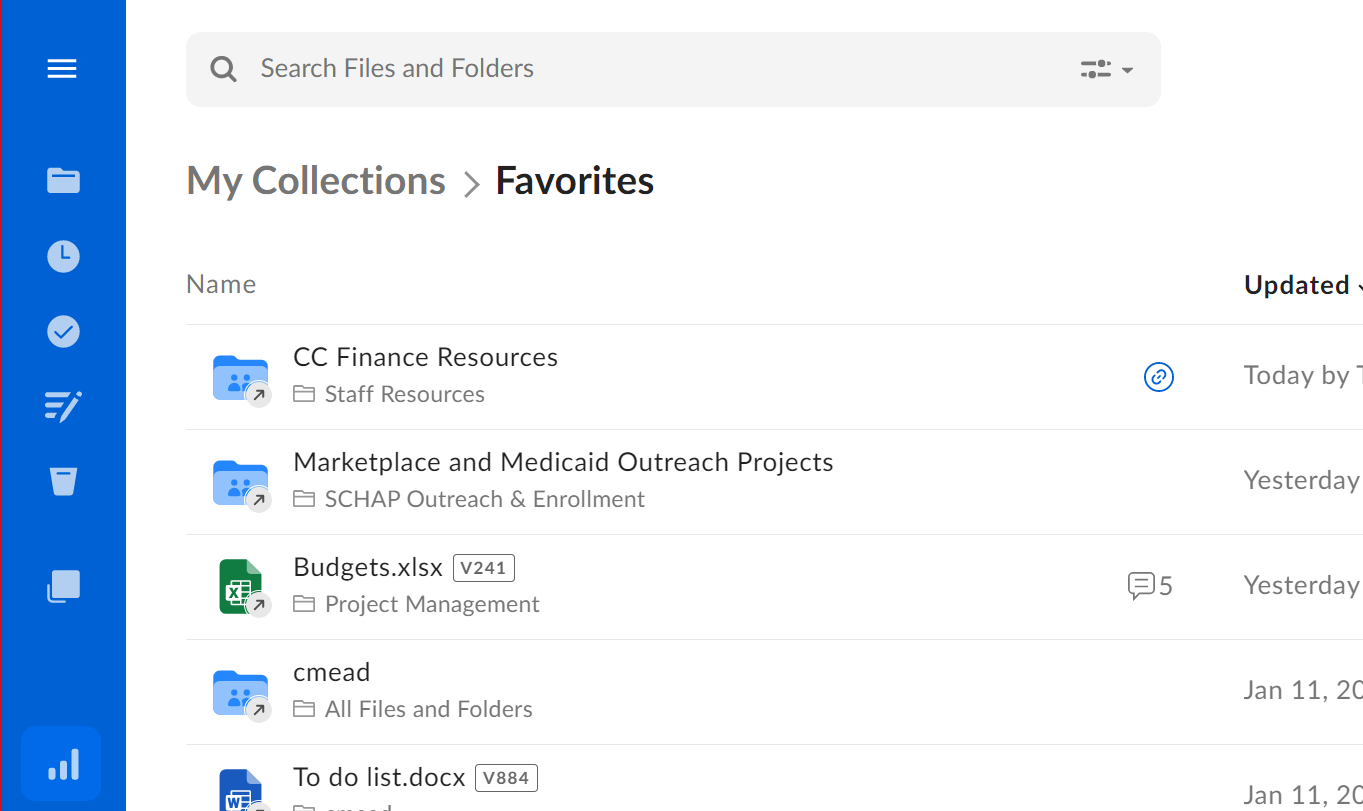
-
Hi Elene,
Welcome to the Box Community!
If you are pertaining to the Blue side panel of this screenshot, they should expand if the user's browser is not too magnified or zoom in.
Can you have the affected user try to adjust her browser's "page zoom" settings and make sure that it's set to 100% or less?
Best,
-
Or is there a better way I can print the list of items in the box folder that I can see everything? I've noticed this issue does not happen if I receive a link to a folder, because the side menu isn't there. But if I create the folder or if I'm invited to the folder then I have this issue when I try to print, because the side menu is present.
-
Hi Christen,
Can you try zooming in your browser to let's say 125% and see if that gives a better print view?
Furthermore, if you are a managed user of a Business plus, or higher account plan, your Admin may run a "Folders and files" report to get a list of all items in folders that you own, and this might be your best option.
A global folder picker, allows admin to select folders from your user's accounts to see, is available for Business Plus and higher accounts. See Folders and Files Report Filters for more information.
Hope that helps and please let us know how if you need further assistance!
Regards,
Please sign in to leave a comment.

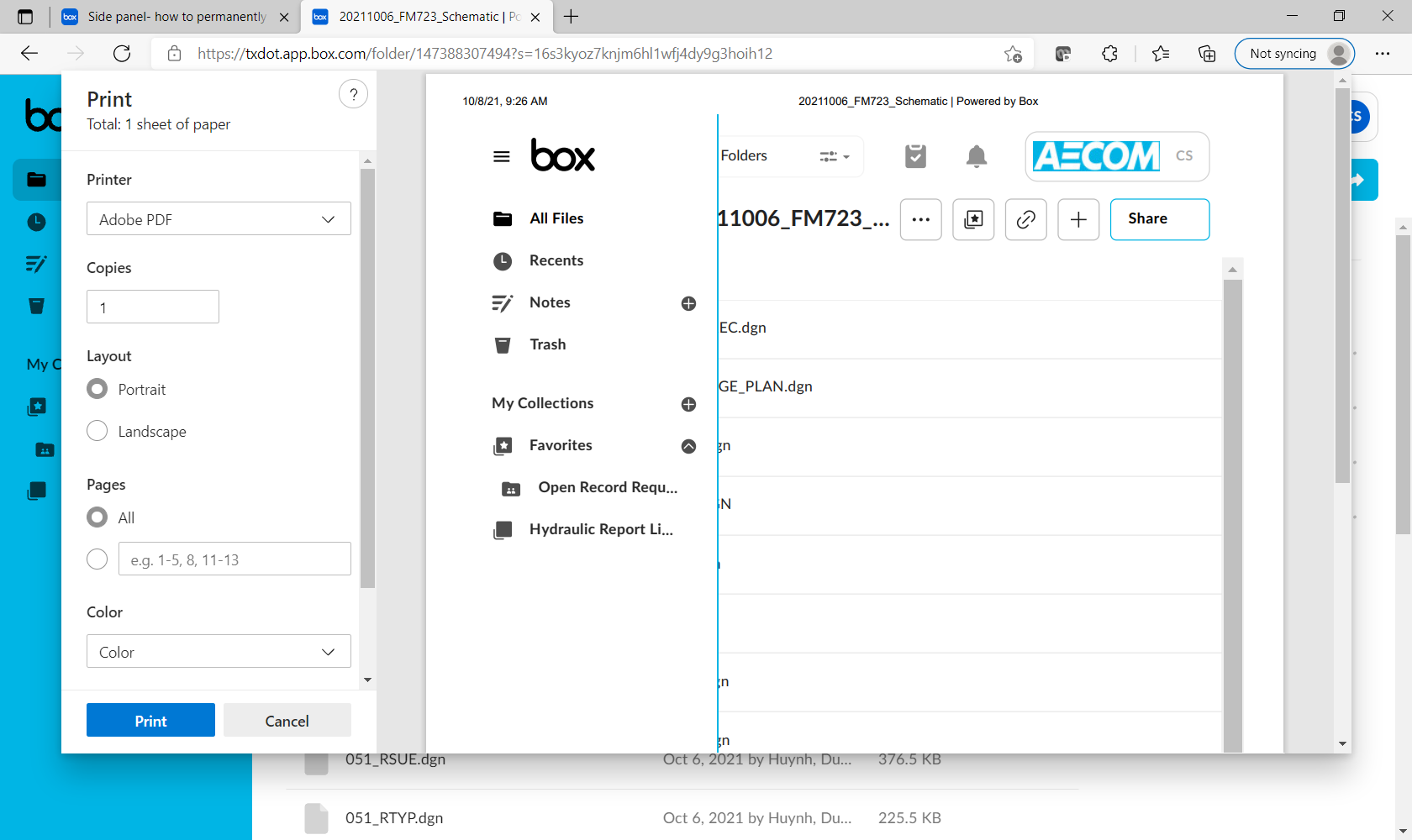
Comments
5 comments