cannot not upload file
Answeredcannot not upload file.
when I upload file until to 100%, box.com will sent out message "some uploads failed"
thanks
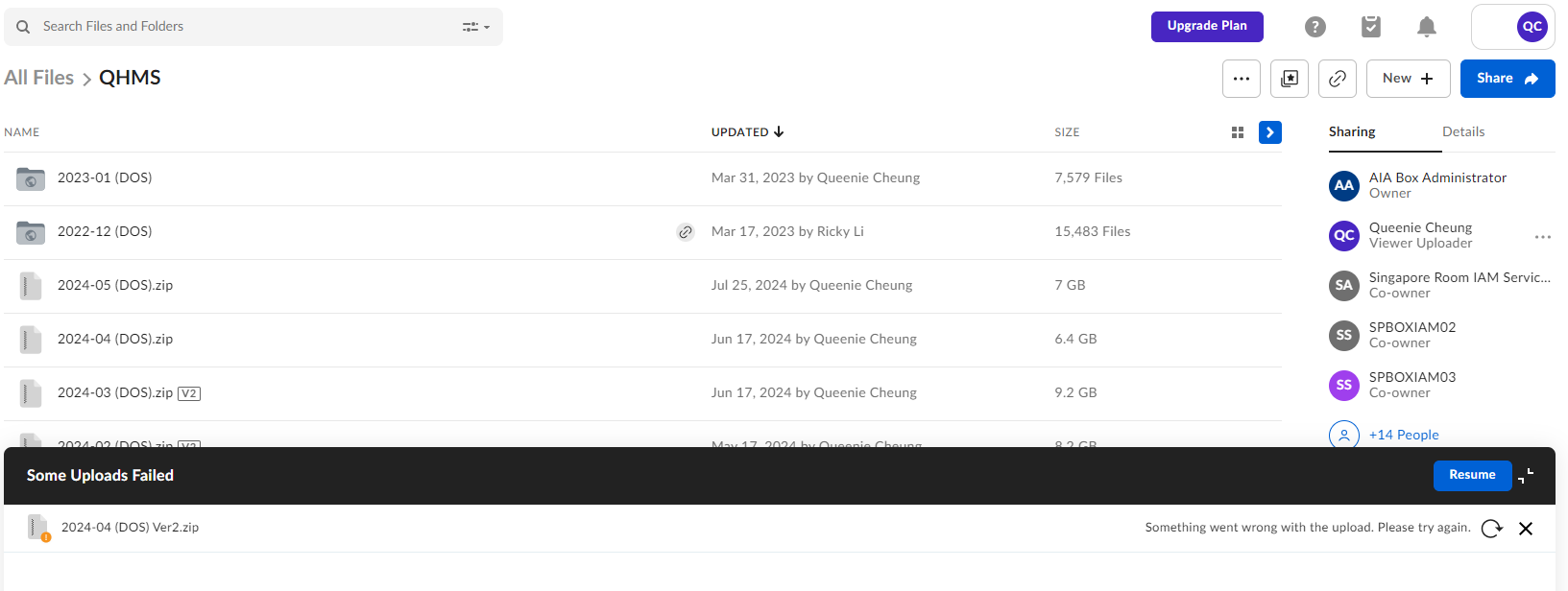
-
Hi Queenie,
Welcome to Box Community and glad to assist!
Looks like this error is keeping you from uploading your files. And to fix this, please follow the troubleshooting steps.
- Make sure that your web browser is the latest version of Chrome, Firefox, Safari, or Edge. An out-of-date browser can cause file upload problems.
- Clear your browser's cache - If this does not resolve your issue, please proceed to the next step.
- Verify that you are using one of our supported operating systems.
- Check that the file name is valid. Box only supports file or folder names that are 255 characters or less. File names containing non-printable ascii, "/" or "\", names with leading or trailing spaces, and the special names “.” and “..” are also unsupported. Box supports only Unicode Basic Multilingual Plane (BMP) characters in file and folder names.
-
The following reserved characters are not allowed:
- < (less than)
- > (greater than)
- : (colon)
- " (double quote)
- / (forward slash)
- \ (backslash)
- | (vertical bar or pipe)
- ? (question mark)
- * (asterisk)
- File/folder names are case-insensitive (no distinction between "a" and "A") and accent-insensitive (no distinction between "a" and "ă"). You can't have a file/folder titled with "Test" and "tèst" in the same directory as the file/folder name must be unique in each directory.
-
- Verify that the file or folder's path on Windows machines is under the 255-character Windows limitation. Folder paths that exceed 255 characters may truncate the content's name before uploading to Box.
- For example: file names will be shortened to the '8.3' convention and contain a tilde character '~':
Exampl~1.PDF
- For example: file names will be shortened to the '8.3' convention and contain a tilde character '~':
- Make sure you are uploading files smaller than the maximum for your account type. To determine your maximum, click on your initials in the top-right corner of the page and select Account Settings. Then, click on Account and your Max file size will be listed under Account Details.
- Try uploading using the File upload method instead of Folder upload, or vice versa.
- If using the Email Upload feature, then please review these for help:
- Files that are active like an Outlook PST file may have upload problems. Try copying the active file (i.e. *.PST) file to a separate file and upload the copy instead.
- Check your network connection to Box. If connected to the internet with a wireless card, try a wired LAN connection. Check to see if the connection to the internet drops intermittently. If this is the case, we recommend the Folder upload method.
- Try temporarily disabling or configuring your firewall to allow Box as a trusted site. You may find that your anti-virus software includes a built-in firewall that is impacting performance. If you are attempting to access Box from an office location and experience upload issues, then please contact your IT administrator or internal Help Desk.
- Proxy servers may sometimes cause failed uploads. If you see the error message: An error occurred with the upload. Please refresh the page and try again. Please contact your IT department or Help Desk and ask them to check your proxy configuration.
Also, here's other factors worth noting when issues occurs during your upload.
Hope it helps!
Please sign in to leave a comment.
Comments
1 comment