Box Drive enables you to work with all of your files, right from your desktop, and save them automatically to the cloud.
With Box Drive for Google Workspace, right from within Box Drive you can access and then work on your Google editor files stored in Box. The files save automatically, directly back into Box Drive. You do not need Google Drive.
Note
You must have a Google Workspace enterprise account to use the new integration. Also, you must be logged into both your Box account and your Google account.
To work on a Google Doc, Sheet, or Slide file from within Box Drive
- Open Box Drive. Note that Google editor files display with Google icons in Drive.
- Browse or search for the file you want.
- Double-click the file you want. It opens in the corresponding Google editor application.
- To search for your file, type the file name in the Box Drive search box, and select it from the search results.
- Work on the file as you normally would. The Google editor app saves the file back to Box automatically.
- To ensure you’ve saved the latest iteration, return to Box Drive when you’re done with the file. The file displays in Drive with a revised timestamp indicating the latest save. (There may be a lag of a few minutes.)
If you have both Google Drive and Box Drive installed on your machine, note that they cannot both act as the default storage. Examples:
- if you open a .gdoc file from within Google Drive, the document saves to Google Drive, not Box Drive.
- if you open a .gdoc file from within Box Drive, the document saves to Box Drive, not Google Drive
- if you open a .docx file from within Google Drive, the document saves to Google Drive, not Box Drive.
Important
If you mark a folder for offline availability, any Google editor documents within the folder are excluded, and not made available offline. That’s because Box does not allow downloads of Google Docs, Sheets, or Slides files.
Note
To save a new Google Docs, Sheets, or Slides file into Box (and display it in Box Drive), you must use the Box Web application to create the Google editor file. To do this, in Box go to File > New and click the file type you want. If you use the Google editor application to create a new file, that file automatically saves to Google and displays in Google Drive.
To get existing Google editor files from Google Drive to Box Drive
Box Drive and Google Drive are not completely interoperable, primarily because:
- Box can only maintain its robust content security on files stored in Box Drive
- Google Docs, Sheets, and Slides files contain just a URL, which is not same as the actual file content uploaded on Box.
The table below details what Box Drive for Google Workspace allows with regard to moving, copying, and deleting Google editor files in Box Drive.
|
Can you perform this action on Google editor files...
|
...in Box Drive for Google Workspace?
|
What happens |
| MOVE into Box Drive | NO |
You get an error message indicating Google documents cannot be moved into Box Drive.
|
| MOVE within Box Drive | YES |
You get an error message only if you lack permission to move the file.
|
| MOVE out of Box Drive | NO | If you move a Google editor file out of Box Drive, you are essentially moving just a shortcut –not the actual file. |
| COPY into Box Drive | NO |
You get an error message indicating Google documents cannot be copied into Box Drive.
|
| COPY within Box Drive | NO |
The Google editor file is essentially just a shortcut, so you wouldn’t be copying the actual file.
|
| COPY out of Box Drive | NO | If you copy a Google editor file out of Box Drive, you are essentially copying just the shortcut – not the actual file. |
| DELETE from Box Drive | YES | The file deletes as normal, and you can recover it from the trash later if you need. |
If some else in your organization invites you to collaborate into a folder
There are multiple scenarios, depending on whether your enterprise administrator has opted in to the Box for Google Workspace integration and whether you have a Google account that uses the same email address as your Box account.
- If your admin has not opted in, the system prompts you to contact your admin to enable the Box Drive for Google Workspace integration.
- If your admin has opted in but you do not have a corresponding Google account, the system prompts you to log into Google.
- If your admin has opted in and you have a valid Google account, you can go ahead and begin working on folder contents.
If you try accessing a Google editor document without enabling the latest integration
If you have been using an earlier Box for Google Docs integration and do not enable the latest version of the integration, Box displays an error message instead of the Google document. The error message directs you to contact your Box account administrator to enable the integration.
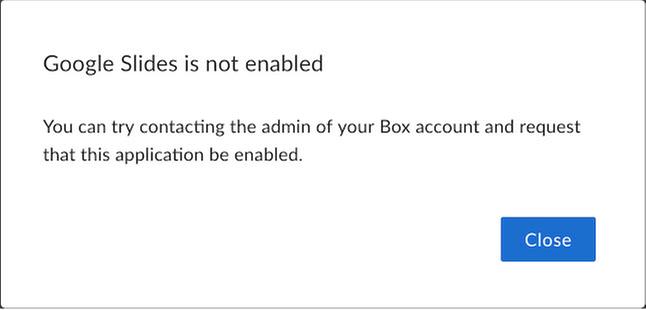
Box opens the Google document, without displaying an error message, if you enable the latest version of the Box for Google Workspace integration.
If you have multiple Google accounts
You must enable the Box Drive for Google Workspace integration for every Google account you want to work with Box Drive. For example, if you log into one Google account, but try to use Box Drive to access a file from a Google account not set up to work with Box Drive, Google prompts you either to switch accounts or contact the file owner to gain access. (If both accounts are set up to work with Box Drive, you can work without interruption.)
tech_writers_swarm_kb