Your Google Drive Share Settings determine the concurrent editing feature availability for your enterprise.
Google Drive settings
To configure or verify your Google Drive settings, follow this procedure.
- Go to https://admin.google.com/AdminHome
- Click Apps, then Google Apps
- Select Drive.
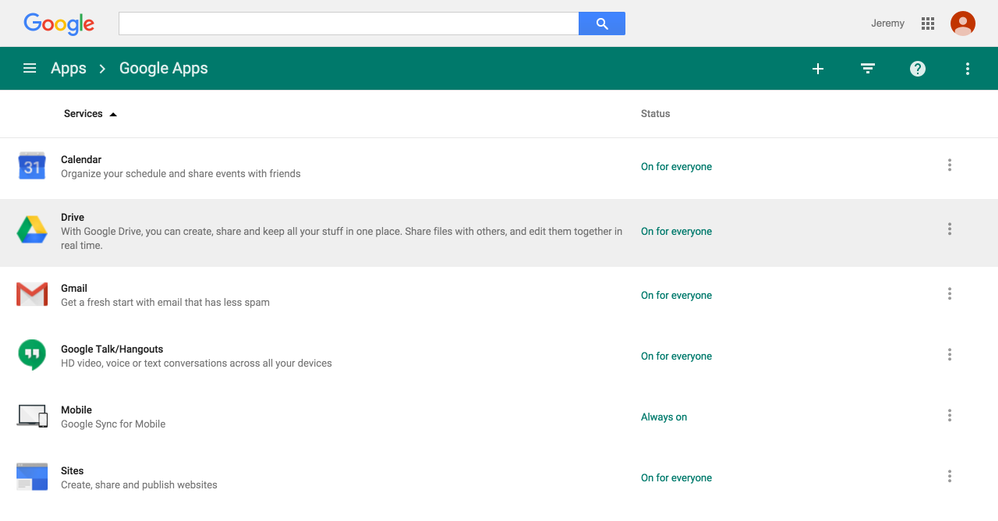
- Click Sharing Settings.

- Configure your settings.
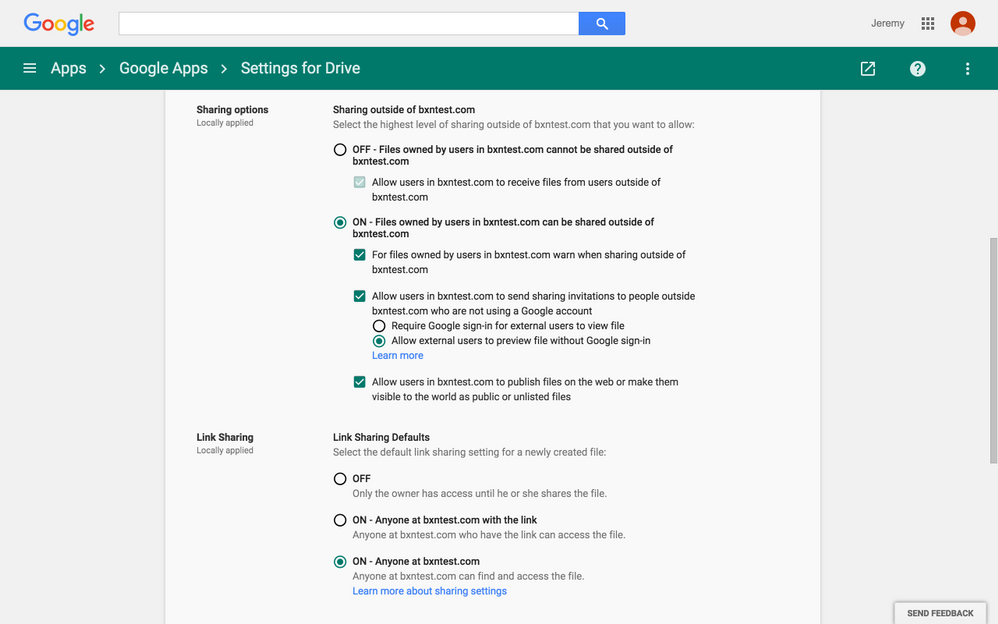
Note:
- When you create a link for anyone, Box temporarily creates a Google Drive open shared link for the associated file.
- When you create a link for a company, Box temporarily creates a Google Drive company link for the associated file. While doing so, Box configures one company email domain to have access. Box determine this email domain from the list of enterprise domains for your Box enterprise. It is possible that Google Drive does not allow company links to be accessed across two different domains owned by your company.
Editing access for anyone
Concurrent editing access for anyone addresses the following groups:
- Anyone in a Google Apps enterprise ﹣ The person who owns this Google Drive file and creates the shared link should configure their Google Drive Shared Settings page, by checking the following options:
- Sharing outside of Company - ON
- Allow users in your company to send sharing invitations to people outside your company who are not using a Google account
- Users with a personal Google account having access to the file ﹣ The person who owns this Google Drive file will have access to the open shared link.
Editing access for the company
If the file owner turns external sharing OFF, everyone in this enterprise can access this file using their Google enterprise account. The file owner can also configure any corresponding combination for the Link Sharing settings.
Known Issues
If your Box account is already associated with a Google account and you are not currently logged into that account, Google blocks you from viewing the editor due to the Google drive authentication not being verified. In this case, you may see a blank page. The blank page is a Google security measure. You can also verify if this is the issue by using your browser's developer tools to identify if you received a console error (for example, an w-frame-option blocked this page).
Workaround: If you see a blank page when you try to edit a Google document, verify that you are signed into Google using the Google account associated with your Box account and reopen the editor.