You can modify your sharing settings at both the folder level and across all content you own. Use these settings to control who can access content via shared links, or modify default shared link settings.
Folder Settings
You can restrict shared link access to contents of a specific folder, allowing for the protection of particularly sensitive data while freeing up collaboration options in the rest of your account.
To change folder shared link settings:
- Right-click (or click the ellipsis (...) on a folder to open the More Options menu.
- Click Settings to open the Folder Settings page.
- In the Shared Link Access section, select the Only collaborators can access this folder via shared links check box, and then choose what item types you’d like to restrict access for:
- Files and Folders (default)
- Folders Only
- Files Only
- Click Save Changes.
The selected items will only be sharable with other collaborators in the folder.
Note
If you have the Restrict collaboration to within <company name> option selected in the Invitation Restrictions section and your administrator restricts collaboration by collaboration allow-list within your enterprise in the Admin Console, you cannot add as collaborators or send shared links to users who are not on the allow-list
For more information, see Folder Settings.
Account Settings
You have the ability to set shared link preferences for all content you own. If you disable an option, it will not be visible to you or any of your collaborators. We recommend you only change your shared link settings if you want to restrict sharing access for every file and/or folder that you own. If only some of your data requires restrictions, you can modify shared link settings at the folder or item level.
To access shared link settings:
- Click your initials in the upper right corner, then click Account Settings.
- Click Sharing to open the Sharing Tab.
From here, you can control who can access your content through shared links, what the default access for newly created shared links will be, and what permissions link viewers (not invited collaborators) will have for the content they access:
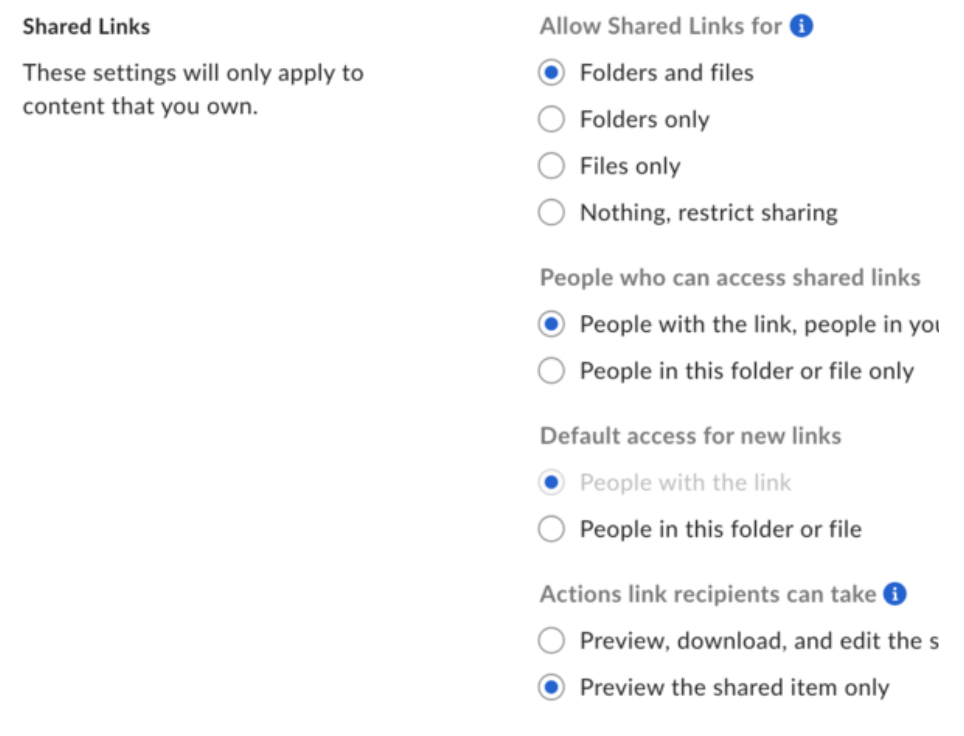
For more information on these settings, see Account Settings.