Box notifications enable managed users to efficiently stay up-to-date on the work they're involved in and on the work-related activity around them. By default, Box sends all notification emails to an account holder's primary Box email address. You can also enter a notification email address for a managed user account.
Alternate Notification Email
Alternate notification emails enable managed users to receive email notifications at a verified notification email address different from their primary Box email address. The notification email can be configured by:
- Box admins, via the Admin Console
- Admin developers, via an API
- Individual Box account holders, via the Box Web app (if the admin has set up the enterprise setting to enable individuals to change their own emails
This feature is available for Starter plans and above. A notification email for an account allows you to:
- Keep external managed users and admins of service accounts (such as. IT@company.com) informed.
- Manage your external users in cases where you may have assigned a non-routable email address to every managed external user, which prevented those users from receiving Box notifications. But you or the Box accountholders in your organization can add a notification email that is regularly monitored for Box notifications.
- Have service accounts that own content in your enterprise and still be informed about activity in those folders by adding the admin's or IT team's notification email to receive Box notifications.
When a verified notification email is defined for a user account:
- All comments, collaborations, and account emails, including password reset emails, go to the notification email.
- Notifications are no longer sent to the account's primary email address.
- The notification email cannot be used to log in to Box.
- The notification email does not have to be associated any type of Box account holder (free or managed) or a domain managed by your organization.
- The same notification email can be used in more than one managed user account.
- Until the notification email is verified for a managed user account, notifications go to the primary email address of the account.
- Notification preferences configured in an account's settings apply to both primary and notification email.
- If the primary account email has one or more linked secondary email aliases (linked email addresses), the notifications for all secondary email aliases also go to the notification email address.
Configuration
Admins can use the Admin Console to configure the notification email. Admin/developers can use the API to configure the notification email. Individual Box account holders can use the Box Web app to configure the notification email, as long as the admin has configured the enterprise to allow end users to change their own emails.
Enterprise Admin Configuration
In the Admin Console, navigate to Enterprise Settings > Notifications > Email Notifications. There are 2 relevant enterprise settings. Changes to these settings are logged to the Security Logs report.
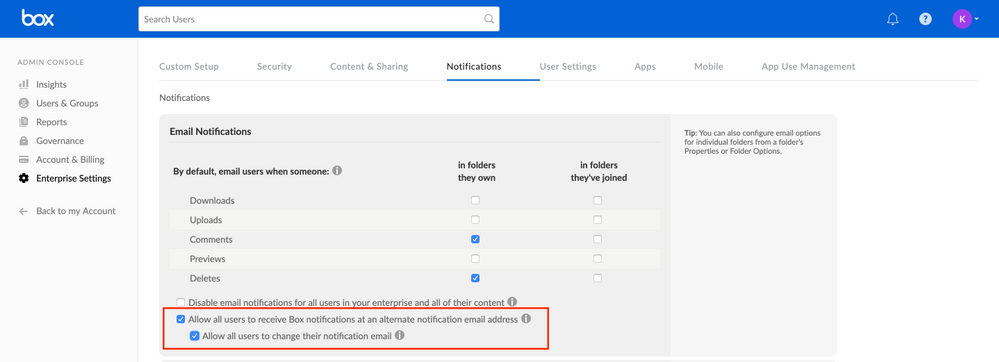
The setting Allow all users to receive Box notifications at an alternate notification email address:
- Enables the alternate notification email feature for your enterprise.
- If this is enabled, all Box notifications are sent to any verified notification emails
- If this is not enabled, all Box notifications are sent to the primary email address for managed users, even if a notification email is specified. Notification emails that were previously specified are not be deleted.
Set up notification emails for your end users before turning this setting on.
If the sub-setting Allow all users to change their notification email is turned on, the system displays a Change Email option for the notification email in people's Account Settings page in the Web app.
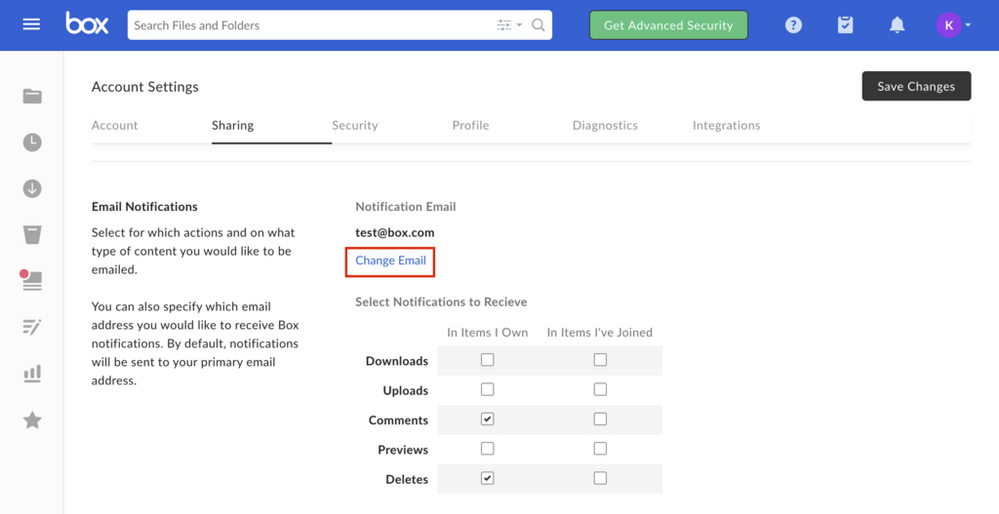
Recommended configurations
- To enable the alternate notification email feature for your enterprise, without allowing your end users to specify their own notification email address, select Allow all users to receive Box notifications at an alternate notification email address. Do this only if you prefer to configure this on behalf of your end users. This configuration is available under the Users & Groups tab.
- To enable your end users to receive email notifications at an alternate email address, and you also want tem to be able to specify their own notification email address, select Allow all users to receive Box notifications at an alternate notification email address and Allow all users to change their notification email. You can still configure this on behalf of your end users. This configuration is available under the Users & Groups tab.
To add a notification email for an existing managed user:
- From your Admin Console, navigate to Users & Groups
- Find the managed user for whom you want to add a notification email.
- Add an email address to the Notification Email field
- Click Save.
The system sends a verification email to the notification email, which the managed user must then confirm.
When the user verifies the notification email, Box sends notifications to the notification email address if you have enabled the enterprise setting Allow all users to receive Box notifications at an alternate notification email address.
To remove a notification email for an existing managed user:
- From your Admin Console, navigate to Users & Groups and search for the managed user for whom you want to remove a notification email.
- In the Notification Email text box, remove the email address and then click Save.
- If the primary email address can receive emails, first have the end user verify their primary Box account by accepting the email invitation and setting up a password. After that, you can follow the same steps outlined above to set up the notification email.
- If the primary email address for this user cannot receive emails, the admin can auto-verify the user's account. You must contact your Box Customer Success Manager (CSM) or file a support ticket to enable in your enterprise the ability for an admin to auto-verify a managed user's account. It is not enabled by default. After you verify the primary account, you can follow the same steps outlined above to set up the notification email.
End User Configuration
See Changing Your Notification Email Address and Removing Your Notification Email Address.
API Configuration
Admins/co-admins can use the developer APIs to update someone's notification email regardless of the configuration in the Enterprise Settings tab.
Reporting
Two reports contain event data from notification email activity:
- The User Activity report audits the actions of users and admins with regard to editing a notification email.
- The Security Logs report audits the changes made to the alternate notification email enterprise settings.
The User Activity report logs the following events, which are in the Users section of the report action types:
- Confirmed notification email - logged after a user adds a notification email and verifies their notification email. (This event is not logged if a user or admin adds a notification email to an account but does not actually verify the notification email address.)
- Removed notification email - logged when a user or admin removes a notification email from the account.
The Security Logs report logs the following events, which are in the Notifications section of the report action types:
- Enable Notification Email - logs all changes to the Allow all users to receive Box notifications at an alternate notification email address setting in Admin Console > Enterprise Settings > Notifications > Email Notifications.
- Enable User Update Notification Email - logs all changes to the Allow all users to change their notification email setting in Admin Console > Enterprise Settings > Notifications > Email Notifications.