to know the size of the folder
AnsweredThe status of my storage used is saying 9.6G out of 10G.
However, the folders which I uploaded seem to have not that big size.
But I want to know each size of the folders I uploaded since I want to make make more room.
-
Thanks for the reply.
However, it show the size of each files in the folder.
I want to know the size of a folder.
Since I don't think I have uploaded big capacity, however checking my account settings,
it says that I'm using 9.6GB.
I wonder which folder is spending such a big capacity.
-
Hi and ,
Welcome to the community and thanks for your first post in the forum!
In the new UI, the size of the folder is now in the details side panel. If you click on the Details name next to Sharing, you'll see the sidebar with all the relevant info of the folder you have clicked in. Selecting the subfolders will provide the same information as well. Check out this screenshot below: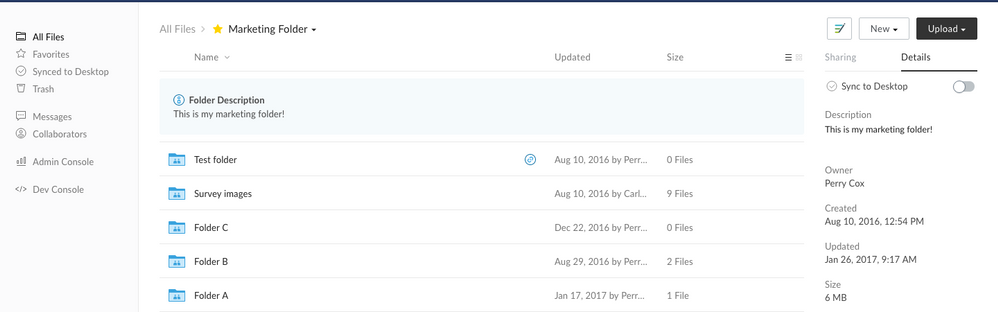
Be sure to look at the Community Guidelines, and check out our Product News,Training Guides, and Help Articles. For tips on how to getting around, see this video. -
OMG thank you! Been looking for this since the UI changed. I use Box Sync, but have limited space on my hard drive -- before I sync a folder, it's really important to understand how much space it will take up.
One comment, it would be awwwwesome if as a user, I could choose to have the "size" in the folder listing show either the # of files (like it does now, which is not very useful at least for me), or the size of the folder (which would be very very very helpful).
Maybe a future update? ? -
Hi
Thank you for your post, that's a really interesting idea!
The Box Community team shares selected conversations on the community back to other Box teams from time to time, including product feedback. However, if you'd like to provide direct feedback you can always submit a case to Box support.
Thanks for your help and time in the Community!
-
Hi ,
Welcome to the Box Community and thanks for your first post in the forum!
When you click a Folder, its Properties such as size, owner, date created and description can be found at the "Details Tab" on the right-hand sidebar (see the screenshot below).
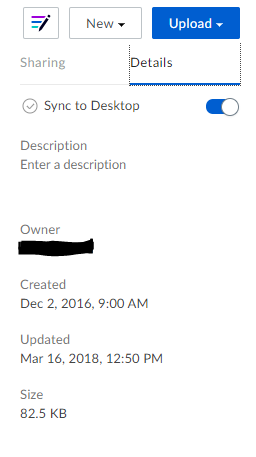
Hope that helps! Be sure to read our guidelines, Subscribe to content you like, and complete your profile on the community.
-
Hi ,
Welcome to the Box Community and thanks for your first post in the forum!
As I've checked, the instructions and illustration above on the accepted answer from @howard is still the proper way of determining the properties of a folder (e.i size, owner, created and modified date, etc), do you see differently on your end?
Be sure to read our guidelines, Subscribe to content you like, and complete your profile on the community.
-
GOOD NEWS for anyone following these posts.
I put a request in directly to the Box support page (https://community.box.com/t5/Contact-Support/ct-p/BoxSupport#) and they made an adjustment to the UI.
You can now see the total size of the folder easily - simply select the folder, then click on the "details" tab to the right and you'll see the total disk space being used by that folder. If you then click to other folders in that list, the details page stays open so you can see the folder sizes without needing additional clicks.
Yay!! Sometimes when you ask, you do receive. ?
-
Below, as you can see, the combined total file size does not match the folder property's total file size. I own the folder, so why is this? Something in a cache perhaps? Client asked if they were getting the correct files as the zip and pdf do not reflect the same total detail's file size.
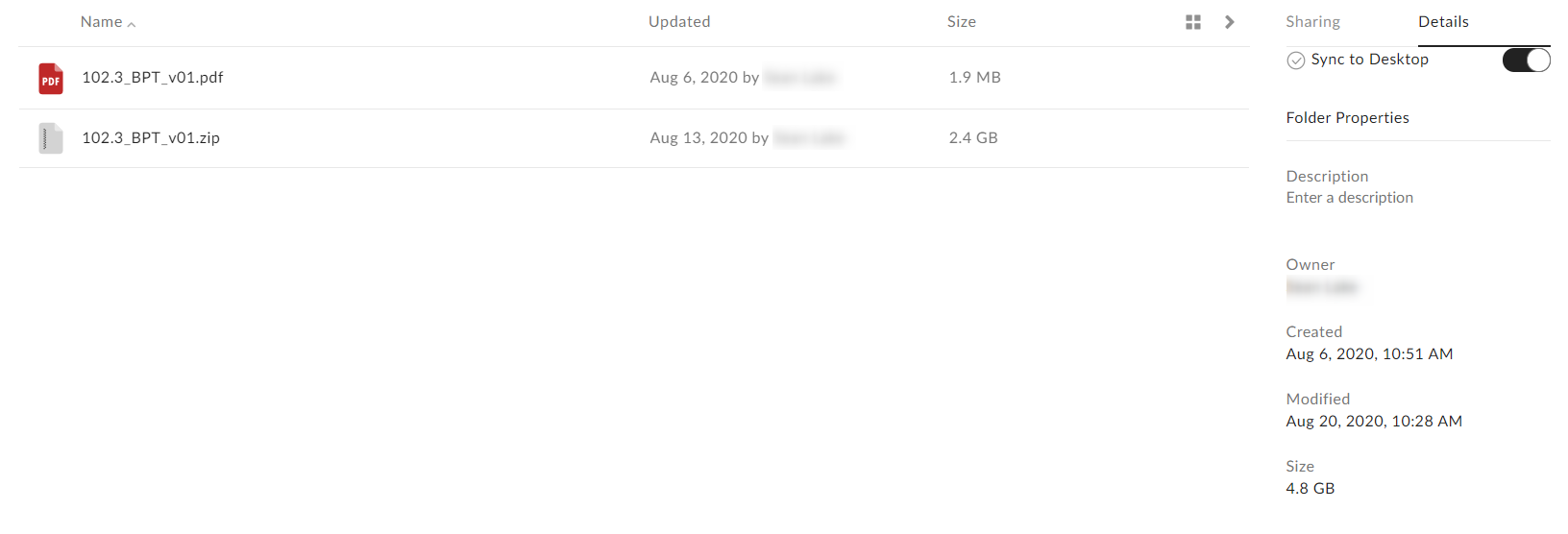
-
Thank you for the solution, everyone!! I love how we can get together and help each other figure things out, This is especially after being made to feel like we are at fault for not being able to figure out what should be a simple information lookup. Box's UI looks snazzy...
HOWEVER, I must say that this is HUGE design FAIL. The fact that you have very intelligent and competent users trying to figure out where to get the "folder size," as one would expect, and not the "number of files" within each folder is an interaction design and information architectural blunder. The cognitive mapping from our Windows and iOS devices to Box's UI is broken in this specific regard. You have given aesthetics and minimalist design precedence over essential functionality, most likely due to a lack of creativity or the evident illusion of having it. Box, please have your designers at the Redwood City office in Silicon Valley re-read and review canonical User Experience Design literature including the following sources:
Donald Norman's Design of Everyday Things: https://www.nngroup.com/books/design-everyday-things-revised/
Norman's Design Principles, one of which includes "Consistency": https://www.educative.io/answers/what-are-normans-design-principles
Steven Krug's Don't Make Me Think: https://sensible.com/dont-make-me-think/
10 Usability Heuristics for User Interface Design: https://www.nngroup.com/articles/ten-usability-heuristics/The fact that there is a long enough incident thread in your support forum about what should be trivial functionality and common knowledge should alarm you and your design leadership. It's like having to read a manual or go on to a support forum to know how to check the time on your watch. This has been an issue for 7 years (see first post) and here I am in 2023 as a UX professional and design studies scholar feeling stupid for not being able to do the most basic things on your interface. Perhaps I should write a design book after Krug's example titled "Don't Make Me Feel Stupid," in which I will certainly include your design example. Thank you.
-
Agreed with Jonathan. Seems almost intentional that it is hard to see the size of your folders. Number of files is at the front which means little. Actual size needs a detective to figure out. I read the whole thread before figuring out.
Maybe the idea is to buy a lot of storage and never try to optimize your usage.
Please sign in to leave a comment.


Comments
26 comments