If you have a Starter or Business account, seats refer to both internal and external users. Each user you invite into your folders is a collaborator you are paying for. (People with whom you share links do not count as collaborators. Learn more about the difference between inviting collaborators and sharing links.)
For example, I have a final draft of marketing collateral I would like to share with my customers. If I would simply like their whole team to view and/or download the files, I would use a link to share. If, however, the draft is still not in its final stages and I would like specific feedback for the draft, I could invite certain members of the team into the folder as Viewers so they could add comments.
If you have a Business Plus, Enterprise, Enterprise Plus, or Enterprise Advanced account, seats refer to internal users only and you have unlimited external collaborators. Internal users, referred to by Box as managed users, are generally people within your organization. Admins are able to manage these users and their default settings in the admin console. External users are generally people outside the organization who are part of another Box account or have separate personal accounts. You can learn more about the differences between internal and external users, as well as how to add each, here.
Go to the Users and Groups screen in the admin console to take a look at your managed users and your external users.
If you have an overage -- more internal and/or external users than your Box contract calls for -- you can go to your Accounts and Billings page under Business/Enterprise Settings to easily upgrade or add seats in-app. For Starter/Business accounts with many external collaborators, upgrading to Business Plus or Enterprise may be an option to take advantage of the unlimited external collaborator feature. Please visit the Upgrade Page for a side-by-side comparison of features. Otherwise, to add seats, click Add Seats.
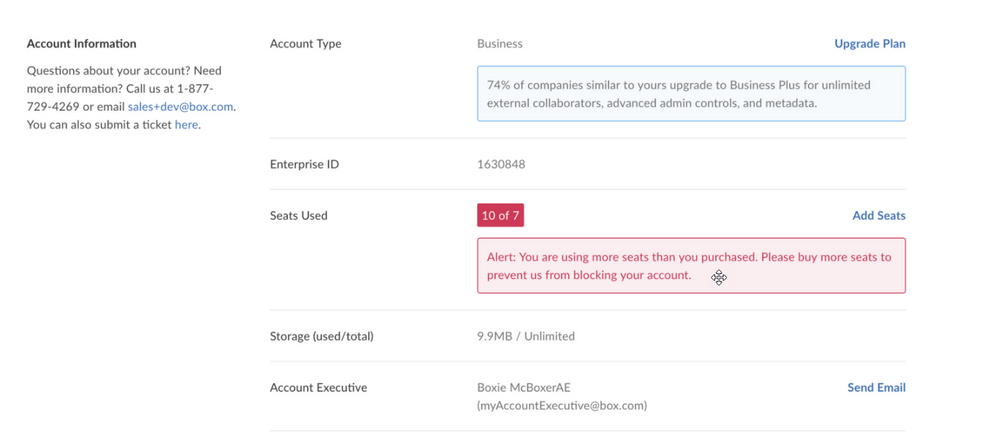
The first option you have will be to adjust the number of seats you are paying for to eliminate your overage. After you have selected the seats you would like to add, click Next.
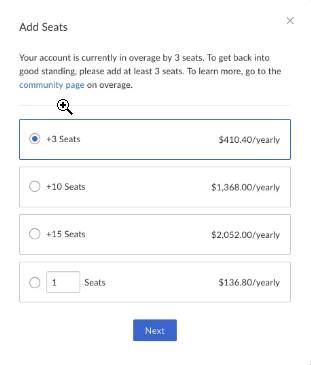
You can complete the upgrade using the payment method already on file with Box.
With that, you're done and in good standing!
billing_swarm_kb