Sending Emails
To change the settings of Box for Outlook, create a new email, then select the gear icon labeled Settings. It is found next to the icon "Attach from Box." This allows you to sign out of your Box account as well as determine how often your attachments are saved straight to Box.
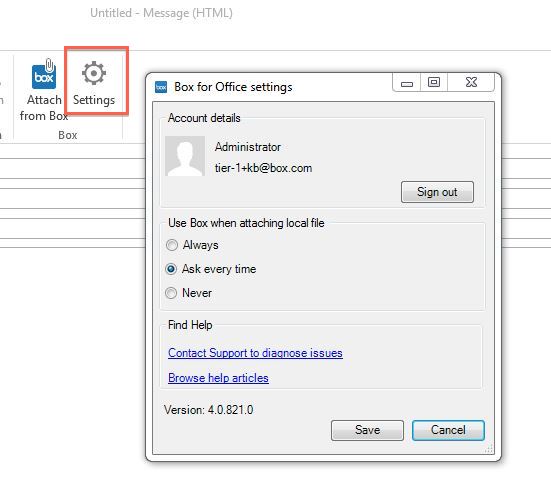
When attaching a local file to a new email Box will ask if you want to save the file to Box. Your options for enabling this are:
- Always - Local attachments will always be saved straight to your Box account.
- Ask every time - Outlook will give a prompt asking if you'd like to save to your Box account on every new message you create.
- Never - Outlook will never ask if you want to save local attachments to Box.
Receiving Emails
When you receive an email with an attachment included, once you open the email, you will see an option to "Save attachments" under a Box icon. This will pull up a window with your Box folder tree where you can navigate to a specific folder to save your attachment. Just click Save and the attachment is automatically uploaded to Box.
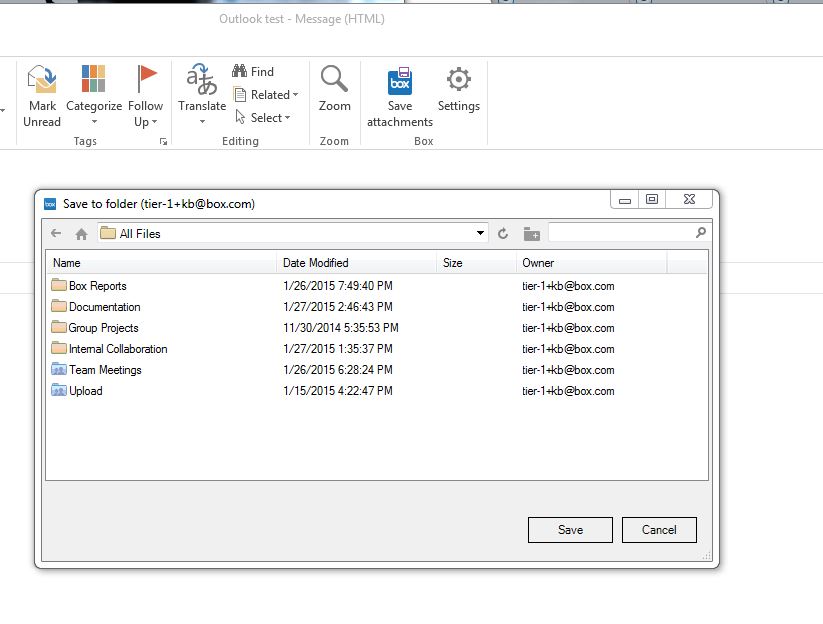
tech_writers_swarm_kb