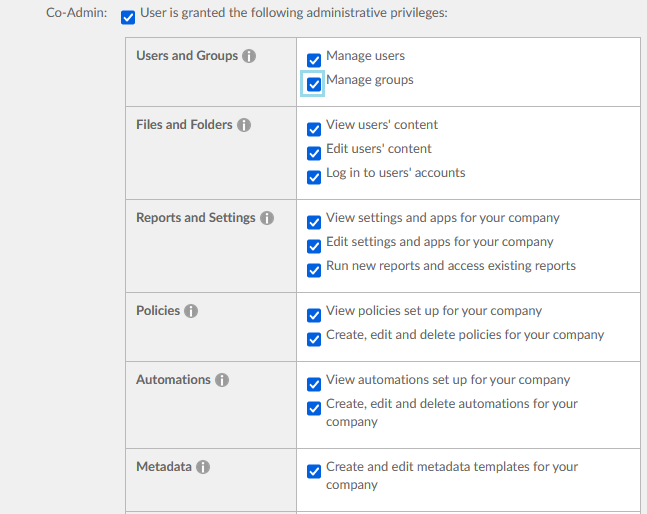You are setting up the Box for Salesforce integration and trying to create the root folder from the Box Settings page within Salesforce. You are setting up the Box for Salesforce integration and trying to click the Create Root Folder button from the Box Settings page, but nothing happens.
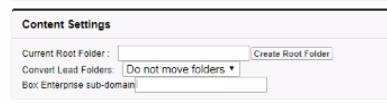
Troubleshooting Steps
Have you entered your desired root folder name in the text box to the left of the create root folder button? You must enter a folder name in this box in order for the button to work.
If you are entering a folder name, in most cases, this behavior is caused by your enterprise having the Restrict Content Creation setting enabled.
- Please check to see if you have Restrict Content Creation enabled under the Content and Sharing tab of Enterprise Settings.
- If restrict content creation is enabled, please check to see if the user you've set as your "Box Service Account" on the Box Settings page in Salesforce is a co-admin or primary admin.
- If this user is a co-admin, please ensure they have either the "manage users" OR "manage groups" co-admin setting enabled. You can check this by pulling up their email address in the users & groups tab of the admin console.
- If the co-admin does not have either of these permissions checked off, at least one (or both) must be enabled for the root folder to successfully be created.
- If one or both of these permissions are already enabled, please submit a ticket so we can further investigate.
- If this user is a co-admin, please ensure they have either the "manage users" OR "manage groups" co-admin setting enabled. You can check this by pulling up their email address in the users & groups tab of the admin console.
If this user is the primary admin or Restrict Content Creation is not enabled, please submit a ticket so we can further investigate.
Root Cause
If restrict content creation is enabled and the Box Service Account is a co-admin, they must have either the Manage groups or Manage users permission enabled (or both).