It's simple and fast to create a new Box Note. The process differs slightly, depending on where you are within Box when you create the Note.
Note
This article explains how to create a new, blank Box Note. You can also create a new Note from a template.
To create a new Box Note in the default Notes folder
- In the lefthand navigation, next to the Notes listing, click the plus icon.
![]()
Box automatically stores this note in your default My Box Notes folder.
To create a Note directly into the folder of your choice:
- Navigate to the folder you want.
- From the top navigation, click New, and from the list that displays, click Box Note.
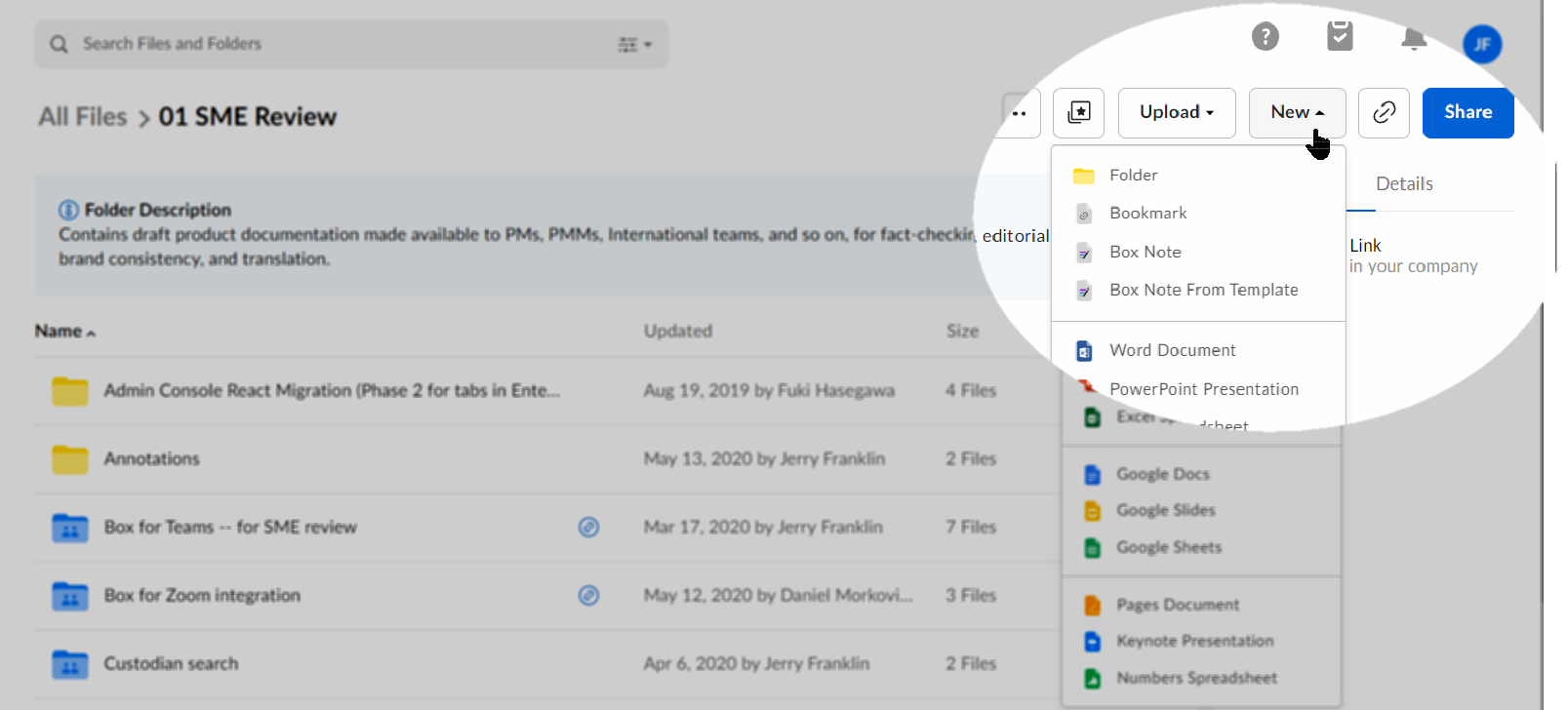
Box automatically stores your Note in your current folder.
There are two other easy ways to create a new blank Box Note:
- Directly from an existing Box Note. To do this, open any Box Note, navigate to the top navigation and click New.
- Via https://app.box.com/notes/create_note. Save this URl as a shortcut or bookmark in your browser. Then click on it to open a new, blank Box Note.
In all of the above cases, you can title the note When you begin typing, Box also automatically saves your changes.
Note: You can't use forward slashes and backslashes in the title of your Box Note. Box will not save titles containing these characters.
More on creating Box Notes from templates.