By default, Relay is enabled only for your Box admins and co-admins and disabled for everyone else. As an admin or co-admin, you can in turn:
- Enable Relay for everyone in your organization.
- Enable Relay only for individuals or groups you designate (that is, creating an Allow List).
- Enable Relay for everyone except individuals or groups you designate (that is, creating a Deny List).
People you enable can create workflows on any folder they own, co-own, or edit.
To enable Box Relay for your managed users:
- From your admin console, go to Enterprise Settings > Content and Sharing tab.
- Scroll down to the Relay section.
- Configure who can use Relay, who can create workflows, and who can publish workflow templates. See the Relay section in Enterprise Settings: Content & Sharing Tab for details.
- Click Save.
For the people you enabled Relay for, a link to Relay displays in the lefthand navigation of their Box Web app home page.
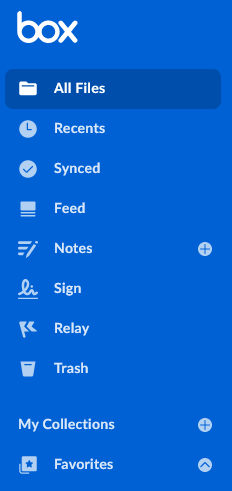
Notes
- You can enter up to 100 names/email addresses and up to 100 groups. If you want to enable or disable more, you'll have to enable or disable Box Relay for the entire organization.
- You can only select groups that have Permission Setting set to Admins Only. For details, see Creating and managing groups.
- Also, even if you disable Relay for all managed users in your enterprise, admins and automations co-admins still have Relay - that is, regardless of this setting, admins and automations co-admins always have Relay.
- To make File Request available as a workflow trigger option, verify File Request is accessible in your organization.
- If an individual who has created workflows leaves the organization, you can transfer their workflows and their content to someone else. To do this, from your Admin Console, navigate to Users and Groups, select the user you want to delete, and then go to the Edit User Account Details section to delete the user and transfer their content and workflows.