At any time you can find out how far along any of your workflows are. You can also generate and download a .csv file of all of the steps of workflows that are in progress or that have completed. Do all of this via the Workflow Tracking page.
To get details of any active workflow, hover over the row of the workflow you want. (A workflow is active if it is in progress or if it has completed.) Then, to the right, click Tracking to display the tracking page for that workflow. The tracking page displays each individual flow with a status of:
- in progress -- the flow has been initiated -- that is, the first trigger event has happened
- completed -- all steps in a flow have completed and the final outcome has occurred
- stalled -- the low has arrived at a step it cannot complete, such as a missing file, folder, or task assignee
From here, you can view each flow's activity and get complete and auditable details of each completed step.
This helps you maintain confidence your automations are working as planned. You can always keep abreast of how far along each workflow is, and identify where workflows that aren’t completing promptly may be slowing down or stalling. You can also audit workflow progress, by visiting this page and downloading .csv files of each workflow's activity.
To track or download the progress of a specific workflow
- Open Relay. From the Workflows page, to the right of the workflow you want, click Tracking.
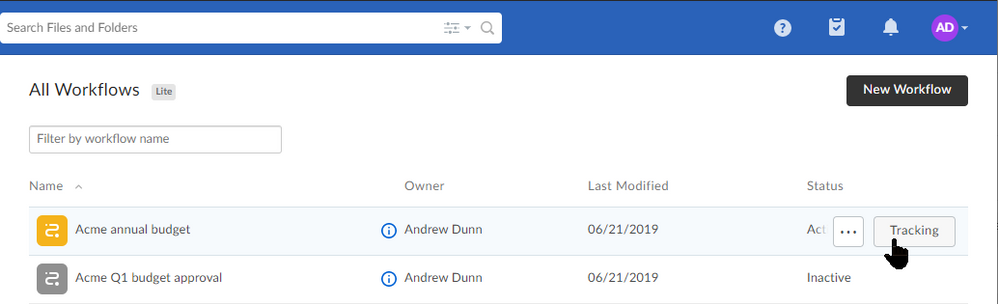
- Hover on the row of the workflow you want, and to the right of the Status column click View Activity. The Activity Report window opens.
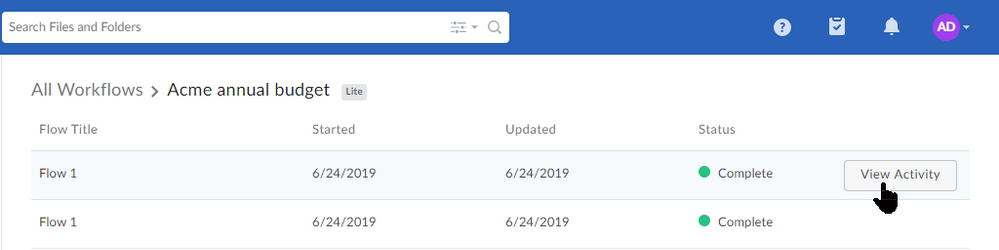
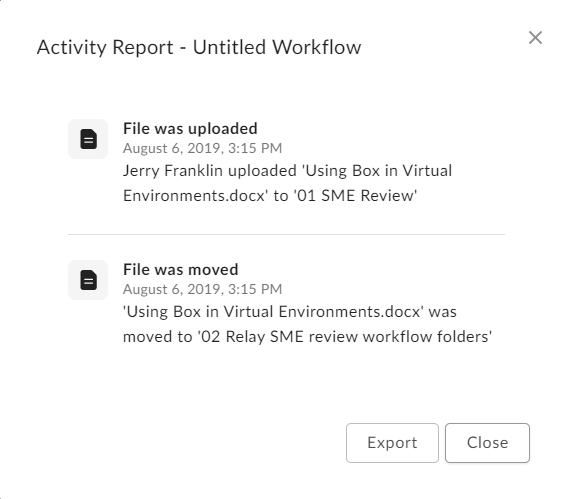
- From here you can view or download details of all of the workflow’s triggers and outcomes, including, where appropriate:
- who completed each action
- dates and times of completion
- what actions were taken at each step
- task type (general or approval) and disposition (completed, approved, or rejected)
- To download a .csv file of a workflow's details, click Export.
- Relay downloads to your machine a .csv file with the details of each step, including the event (trigger, outcome, and so on), the event type (file upload, folder copy, and so on), a timestamp, and the specific content and people involved.