Note: End of Life (EOL) has been announced for Box Sync effective December 2026. For more information visit the official announcement page.
Note: Box Sync is not supported on Apple Silicon devices. Users on these devices need to switch to Box Drive.
If you have encountered an error in Box Sync and need to file a support ticket, our Product Support team may request that you include your logs to help identify your issue. Below are instructions on submitting your Box Sync logs to Box.
Note: Before submitting logs to Product Support, reproduce the issue first, and note the time and date when the issue occurs. Next, include that information in your support ticket when you confirm log submission. Knowing exactly when the behavior occurred can speed up the investigation of the issue.
To send Sync 4.0 logs to Box Support for debugging, go to the Help tab of your Sync Preferences window and select Submit Logs.
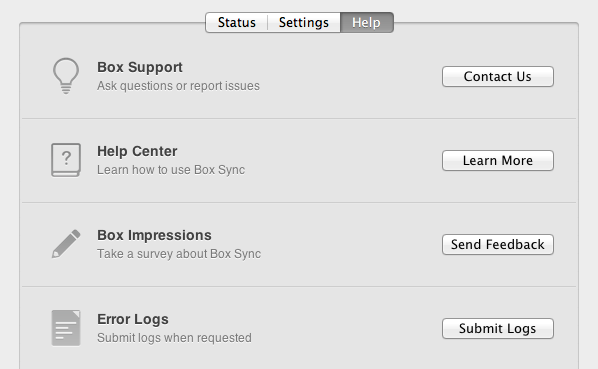
After submitting a log, a window will pop-up indicating a successful submission.
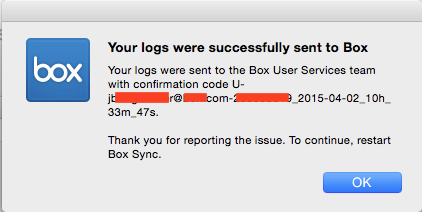
If you are unable to submit your Box Sync logs using the steps above, you can find them manually at the following locations. Compress and send the folders in these locations to the Box Product Support agent you are working with:
If you do not have a support case open with Box Product Support, please open one here.
MacOS:
- Macintosh HD/Users/[username]/Library/Logs/Box/Box Sync
- Macintosh HD/Users/[username]/Library/Application Support/Box/Box Sync
Note: Library is hidden by default on a Mac. You can navigate to the "Library" directory by opening a Finder window Click on Go (on the top left of your screen) "Go to Folder..." entering the path "~/Library" into the "Go to Folder..." field.
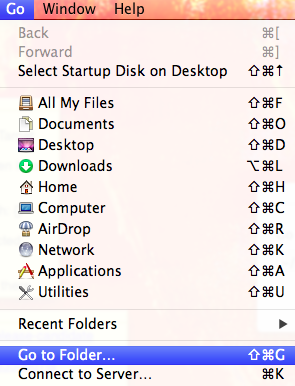
Windows:
- C:\Users\[username]\AppData\Local\Box Sync
Note: "AppData" is hidden by default. You may need to reveal hidden folders to access this path. Enter "%localappdata%\Box Sync\" into the Start menu search field to navigate directly to the folder.