Note: End of Life (EOL) has been announced for Box Sync effective December 2026. For more information visit the official announcement page.
Note: Box Sync is not supported on Apple Silicon devices. Users on these devices need to switch to Box Drive.
In general you will see email appended duplicates with Box Sync if there is an existing item on the Box website with the same name as an item created locally in the same folder location. Box Sync will rename the newer file or folder and add the user’s email address (email@company.com) to prevent conflicts between the two items.
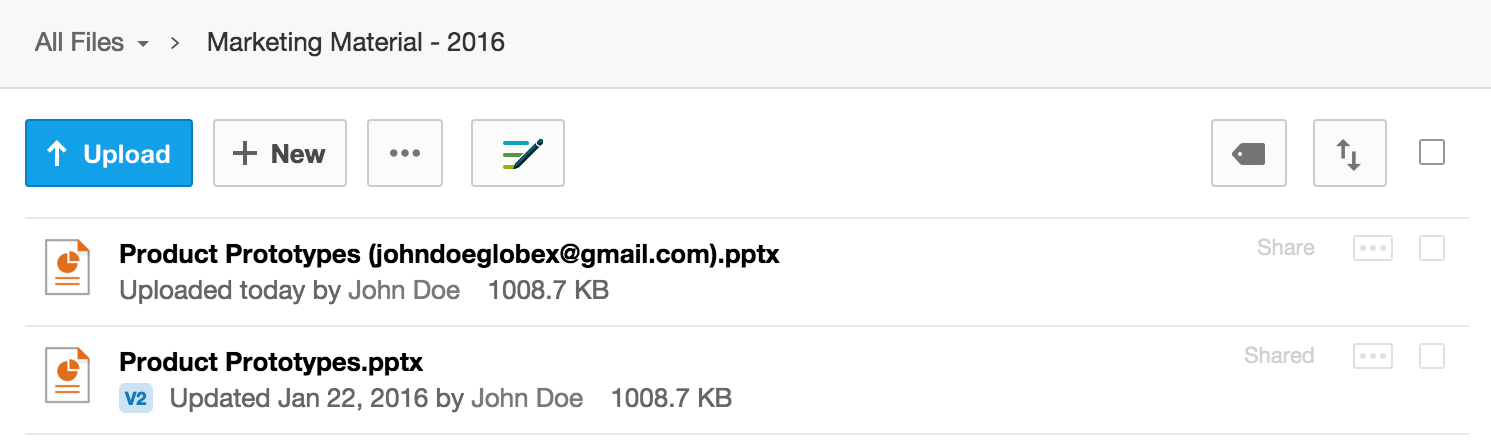

There are generally three situations where these email-appended duplications can occur:
- During an installation of Sync, if you drag content into your Box Sync Folder
- Local creation of a folder that already exists on Box.com
- Simultaneous content creation or edit by two collaborators
During an installation of Sync, if you drag content into your Box Sync folder
If you...
- Are installing or re-installing Box Sync
- Then locally drag or copy content into the new Box Sync folder that is already on Box.com
- The local files you moved manually will be uploaded to Box.com as "Item Name (email@company.com)"
During installation, Box Sync is already in the process of downloading content from Box.com and treats the dragged/copied content as new files. Because content on Box.com already has the same name as what you placed in the folder locally, Box Sync renames the local files that you have manually moved in order to avoid overwriting what it is downloading from Box.com.
When installing or re-installing Box Sync, Sync does have to re-download all of the content from Box.com and it will not re-connect with existing local content: What happens when I uninstall Sync?
Local creation of a folder that already exists on Box.com
If you...
- Have a folder on Box.com that is called "Project A" and you do not have "Project A" marked for Sync
- Then you create a folder called "Project A" locally in your Box Sync folder
- The name "Project A" is already taken on Box.com, so Sync renames the local folder to "Project A (email@company.com)" and uploads it to Box.com
This issue occurs most often as a result of the Unsync on Delete functionality of Box Sync 4. With Sync 4 when you delete a folder locally, the content is deleted on your local computer but the folder is unmarked for syncing on Box.com.
- Go to your Box Sync folder locally and delete the "Client X" folder
- The "Client X" folder is gone from your local computer, but is still on Box.com and is no longer marked for syncing
- Therefore, if in your Box Sync folder you later create a new folder called "Client X"
- The newly created folder gets named "Client X (email@company.com)"
- And on Box.com you will get a folder called "Client X" and a folder called "Client X (email@company.com)"
Simultaneous content creation or editing by two collaborators:
If you and a collaborator on Box.com both create or edit a file/folder of the same name at the same time, the first file to reach Box.com will be named “Filename.txt” the second file will be named “Filename (email@company.com).txt” in order to prevent overwriting. For more information about conflicting file edits check out this article: How Does Box Handle and Resolve Conflicts?